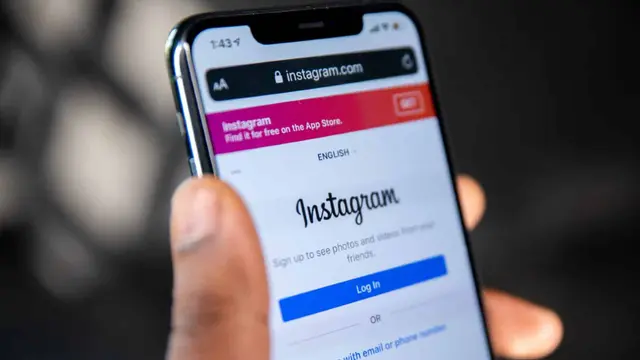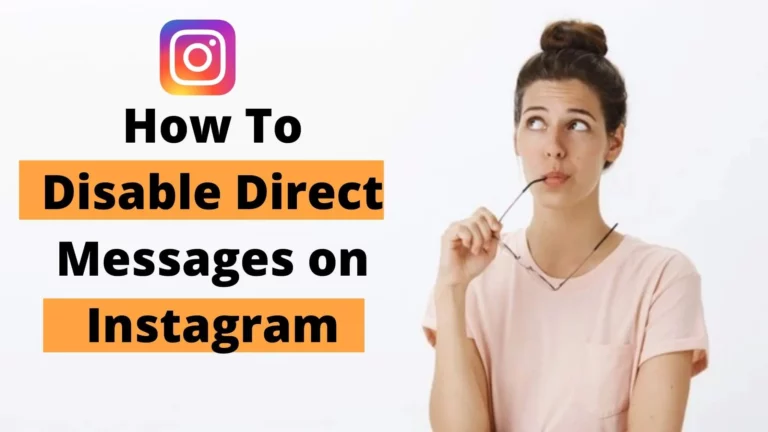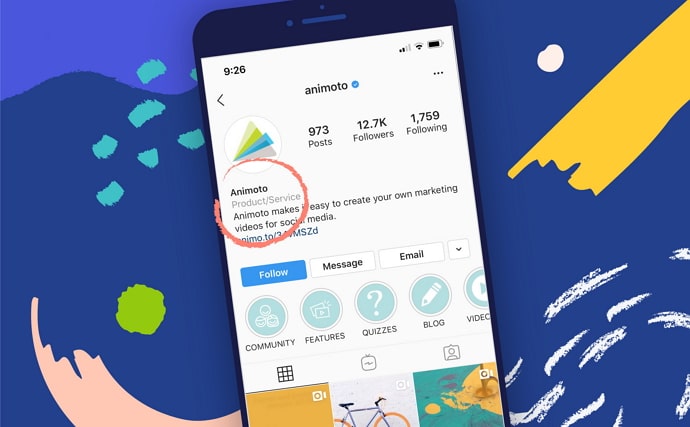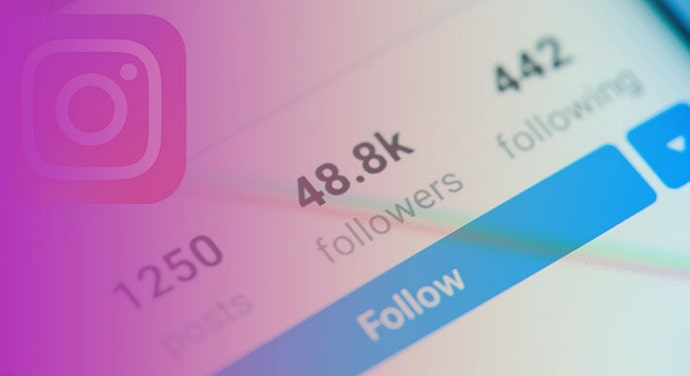How to See Instagram Password While Logged In [Working]
This guide will show you how to see your Instagram passwords while logged in on both iPhone and Android. Around a decade ago, people used to remember all their relatives’ phone numbers and their bank account passwords. In the past, people memorized these numbers, but as technology advanced and people could store them, they stopped doing so. The same thing happened with passwords as well.
Every day, new social media platforms go viral, so people have to remember more and more passwords. Seeing this, Google released Passwords, a new password management feature. The next time you reinstall an app on your smartphone, all you have to do is click on the “Autofill” button from Google.
Today, we’ll discuss how you can see your Instagram password while logged in. Both smartphones and laptops/computers can be used for this process. To avoid any confusion, we’ll go through both. Finally, we’ll show you how to change your Instagram password on your smartphone.
Can You See Instagram Password on App Itself?
It’s not possible. Instagram has a very reasonable explanation for hiding your password while you’re logged in.
While logged in, the first place you’d think to check would be the Instagram mobile app or web version, wouldn’t you? You could also find your smartphone there if it was stolen or if one of your friends borrowed it. The app doesn’t display your Instagram password for security reasons.
If Instagram’s mobile app and web version won’t show you your password, is changing it your only choice?
Your passwords will be saved in your Google Account if you have saved all of them there. Using both your smartphone and laptop/computer, you can easily recover your password from your Google data.
Let us show you how to access your Instagram password from your Google account at the end of this blog.
How to See Instagram Password While Logged In (Android)
Let’s take a look at how your android smartphone checks your password:
Step 1: Open Google Chrome on your smartphone. There is an icon of three dots arranged vertically at the top right corner of the screen. A drop-down menu will appear when you tap it.
Step 2: Click on the second last option called Settings at the bottom of the menu.
Step 3: Select Settings and look for the following three sections: You and Google, Basics, and Advanced. Passwords can be found under Basics. It will appear when you tap it. Your Google Account has saved it.
Step 4: Here are the passwords for all the apps. Tap Instagram from this list.
Step 5: You’ll see the Edit password at the top of the screen with Delete and Support icons in the top right corner. You’ll see your username/email and password below that. Your password will only appear as black dots.
Step 6: Click the Eye, then use your fingerprint or phone lock to verify that it is you.
There you have it. While you’re logged into your phone, you can now see your Instagram password.
How to See Instagram Password While Logged In (PC/Laptop)
We discussed how you can see your password while logged into the Instagram mobile app in the last section. Now let’s see how you can do the same on your laptop/computer while you’re logged into Instagram’s web version.
Using a smartphone and a laptop/computer is more or less the same process. Seeing your Instagram (or any other) password has more to do with your Google account than with the platform itself.
Step 1: Open Google Chrome on your laptop/computer. You’ll see three dots arranged vertically in the top-right corner of the screen. You can click on it.
Step 2: A drop-down menu with multiple options will appear. The Settings menu can be found at the bottom of this menu. Click on it to open it.
Step 3: At the top of the Settings page, you’ll find a search bar. Passwords can be entered by tapping on them.
Step 4: In the results under Autofill, you’ll see Passwords. Click on it. Afterwards, you’ll see a list of all your passwords. All you have to do is verify the password on your laptop/computer lock, and you’ll be able to see them.
How to see your Instagram password on iPhone
You can view your Instagram password on your iPhone by going to its settings and selecting “Passwords ”.
- You can find your Instagram password by searching and tapping on “instagram.com”.
- You must enter your passcode, face ID, or touch ID in order to view your passwords.
- You can also view your Instagram username after tapping on “instagram.com”.
- On the Instagram login screen, copy your Instagram password and paste it in the “password” field.
- You can also try “facebook.com” if you can’t find “instagram.com”.
- Due to the similarity between your Facebook and Instagram passwords, it may be difficult to distinguish one from the other.
- It is therefore possible to log into your Instagram account using your Facebook password.
- You can follow the steps below to do this.
1. Go to your phone’s settings
- You need to start by going to your phone’s settings.
- The reason is that your saved passwords can be found in the settings of your phone.
- From the top of your screen, swipe down to access your phone’s settings.
- Tap the “search” button after searching for “Settings” in the search bar.
- Several search results will appear, along with a settings icon.
- To access your phone’s settings, tap the settings icon.
- To view your iPhone’s saved passwords, go to the next step
2. Tap on “Passwords”
- In your phone’s settings, you’ll find several tabs, such as “Airplane Mode”, “Wi-Fi”, and “Bluetooth”.
- You’ll want to look for the “Passwords” tab.
- In the “Passwords” tab, you can view your saved passwords, including the password for your Instagram account.
- The “Passwords” tab can be found by scrolling down the settings page.
- Under the “Wallet & Apple Pay” tab, there should be a “Passwords” tab.
- Go to the passwords page by tapping the “Passwords” tab.
- You can learn how to find your Instagram password on your iPhone in the last step.
3. Tap on “Instagram.com”
- You need to unlock “Passwords” after tapping on it.
- To unlock the page, you will be prompted to use Touch ID, Face ID, or your passcode.
- To unlock your phone, press your thumb on the home button if Touch ID is prompted.
- Put your face in front of the camera if you’re prompted to use Face ID.
- Last but not least, enter your 6-digit passcode if required.
- Next, you’ll be taken to the “Passwords” page.
- Your saved passwords on various websites are displayed on the “Passwords” page.
- The “instagram.com” tab is located at the bottom of the page. Scroll down until you find it.
- You can view your login details by tapping “instagram.com”.
- You can try tapping on “facebook.com” instead of “instagram.com” if you don’t find “instagram.com”. Your Facebook password might be similar to your Instagram password.
- Tap on “instagram.com” and your Instagram username and password will appear.
- Tap and hold the “Password” field on Instagram to copy your password.
- Tap “Copy” to copy it!
How to Check Your Instagram Password If Forgotten?
When you forget your Instagram password and are logged out, you need to create a new password by clicking on forget password and following the steps. However, we won’t be discussing that today. We will discuss how you can check your Instagram account’s password in case you have forgotten it and you are already logged in.
Since most of us tend to save our passwords on our primary devices with the click of a button, these passwords get saved in the settings of our smartphones. Here is how you can get access to them.
Conclusion
Let’s recap what we learned in today’s blog.
Instagram mobile or web versions (on your laptop and computer) cannot show your Instagram password while you’re logged in. Both your smartphone and laptop can access your Instagram password in your Google account. You’ve also been walked through the steps on how to do it, just in case you get stuck.
It’s possible that you aren’t able to remember your Instagram password if you haven’t logged out for a long time. Make sure to note down your Instagram password if this guide helped you to see your Instagram password. This will save you from having to find or reset it again.
Feel free to add a comment in the comments section if our blog helped you or if you have any questions related to it.
Read: