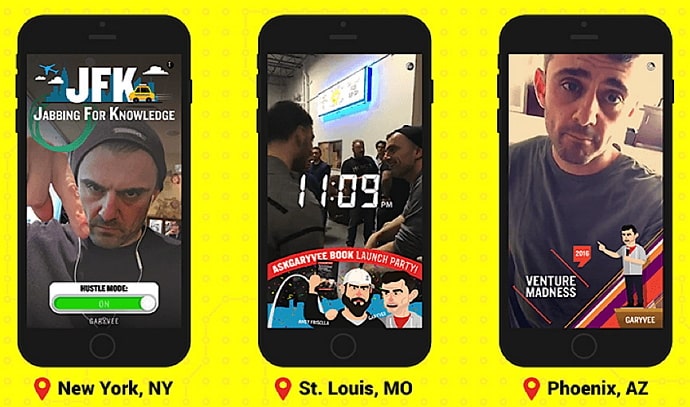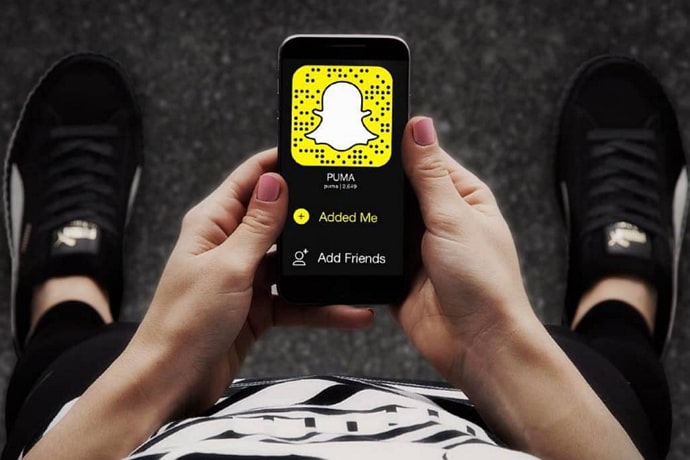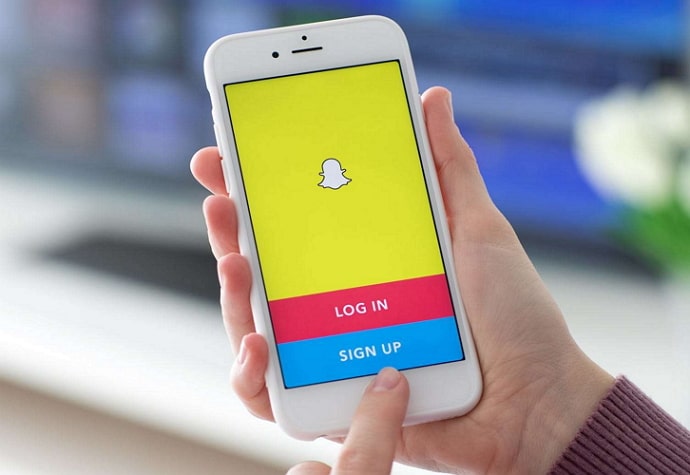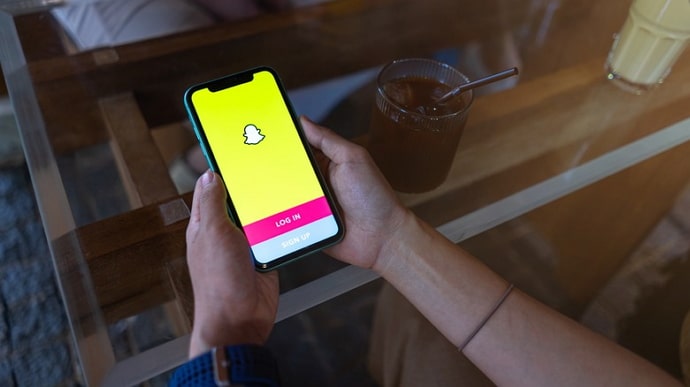How to Recover Deleted Snapchat Messages (Updated 2023)
Discover how to recover deleted Snapchat messages and snaps. We will explore several ways to recover them in this article. It’s up to you to decide which is best for you. You can find detailed instructions and assistance in the following paragraphs.
Snapchat has become one of the most popular social networking apps for those who love sharing their daily moments, stories, and entertaining content with their followers, friends, and family. In addition to its Snap Map feature, Snapchat offers a wide range of exciting filters that attract a large crowd.
Just like WhatsApp and Facebook Messenger, it allows you to chat with your friends and family.
In recent months, Discover Messages, a new feature within the app, has been introduced that allows users to send photos and links to their friends.
You will be able to automatically delete all your messages, including photos and videos, after viewing or 24 hours after you receive them.
In recent years, the platform has gained millions of users simply because messages automatically disappear after some time. Intentionally or unintentionally, people tend to delete conversations.
If so, then you probably have a question in your mind, “Can you recover deleted Snapchat messages? Would Snapchat messages be recoverable? ”
As you already know, Snapchat has made it clear that all kinds of messages you share over the chat box will disappear/expire automatically after the recipient has viewed them or 24 hours after viewing unless you press and hold to save them.
However, you can still see deleted Snapchat messages including photos, videos, and chats by requesting your account data and it’s also stored on your device with a .nomedia extension.
In this post, Legit Opinions will show you a complete guide on how to recover deleted Snapchat messages on iPhone and Android devices.
In fact, These are the same strategies you can use to recover deleted Snapchat memories.
Request Snapchat Data
- Open Snapchat and go to My Data page on your Android or iPhone.
- Enter your username and password to access your account.
- Upon logging in successfully, you will be taken to My Data.
By tapping on the Submit Request button at the bottom of this page, you can request Snapchat to download your account data. Your data will be prepared once you submit the request, and an email will be sent to you once it’s ready for download.
You need to click on the “click here” link in the Snapchat email you received.
Upon clicking the link, you’ll be taken to the My Data page. As soon as you click on the zip file, your device will begin downloading it.
A zip file containing your deleted Snapchat messages, including photos and videos, is now available. This file may contain deleted messages, but how can you view or restore them?
View deleted Snapchat messages
- Extract the file mydata.zip.
- There will be a new folder created after the file is extracted.
- You can view deleted messages by opening the index.html file in that folder.
- Next, you will see all your deleted Snapchat messages.
1. Recover deleted Snapchat messages from cache (Android)
Locating the media stored on your Android device is the best way to retrieve these deleted Snapchat messages.
You can find messages by going to Android > data > com.snapchat.android > cache folder. Afterwards, you will see a list of messages that have been deleted. You can recover deleted messages by selecting them and clicking the Recover button.
- Using a USB cable, connect your phone to your PC.
- Go to Android > Data and select com.snapchat.android.
- SnapCache should be opened.
- There will be a list of messages that have been deleted.
- Then tap on Recover to recover the selected messages.
- In addition to recovering deleted images and videos, you can also recover deleted videos.
FoneLab tools can also be downloaded to retrieve all your messages. Snapchat messages can be easily recovered with the software.
2. Recover deleted Snapchat messages on iPhone
In order to recover all your data on an iOS device, you will need to use advanced message recovery software.
- SnapMessage Recovery must be installed.
- Make sure your iPhone is connected to your computer.
- You will be taken into recovery mode as soon as your device is turned on.
- In order to find deleted messages, it will start scanning your device.
- Next, you will see the messages that have been deleted.
- Then tap on Recover to recover the selected messages.
3. See deleted chats on Snapchat (Dumpster)
Just as your computer has a recycle bin where all your deleted files are stored, Dumpster does the same for Android. Ensure that your important files and folders are protected by downloading this app.
Intentionally or accidentally deleted items are stored in the app. There is no need to search for anything with Dumpster. Every deleted file can be seen clearly, regardless of whether it’s a ZIP file or a JPG. In addition, Dumpster lets you retrieve Snapchat messages without an internet connection. The Snapchat media app must be activated, however.
4. Save your Snapchat messages
The best cure is prevention. Instead of deleting your messages and regretting them later, take preventive measures to save them. Snapchat now makes it easy to save messages.
- Log into your Snapchat account by opening it and logging in.
- Swipe right to open the chat window.
- You can save a chat by going to it.
- The message can be saved in chat by long pressing it and tapping the Save in Chat option.
- A grey and bold highlight is displayed once the message has been saved.
- Please keep in mind that you’ve saved the message of the other person as well.
5. Recover deleted Snapchat messages using file manager?
- Go to File Manager on your phone and open it.
- (If you don’t have File Manager on your Android, download it from Google Play Store)
- Navigate to Android>data>com.snapchat.android.
- If you find a file with the extension .nomedia, look for it.
- Renaming all files with the .nomedia extension will allow you to recover deleted Snapchat messages.
- All the files will now appear as thumbnails.
- Go through the renamed files and look for the deleted messages.
Frequently Asked Questions
How do I recover permanently deleted Snapchat messages?
Listed below are the steps:
- If you wish to recover messages, select the option.
- You can access your My Data page by logging into your Snapchat account.
- You can submit a request by tapping on the Submit option.
- As soon as your support request is submitted, an archive will be prepared for your account by our team.
How do I recover deleted Snapchat memories in 2023?
Go to Gallery > Trash to recover deleted Snapchat memories. The memory you are looking for can be restored by tapping on it and then selecting Restore.
How do you retrieve deleted Snapchat messages on your iPhone?
Visit Snapchat My Data to submit a request. You will be prompted to sign in with your email account and password if you do not already have one. When you are finished, click on the Submit Request button and choose the messages option. After that, you will receive an email with a copy of your data from the Snapchat Support Team.
Can u recover deleted snaps?
Step 1: Visit iCloud.com and sign in.
Step 2: Click the Recently Deleted album in Photos on iCloud.com.
Step 3: Click Recover after selecting the photos or videos you want to recover. You’re done! Now you can view and save your snaps again!
Conclusion
This complete guide should help you easily recover your deleted Snapchat messages on your Android or iPhone device. Feel free to comment below if you have any issues recovering messages.
Read: