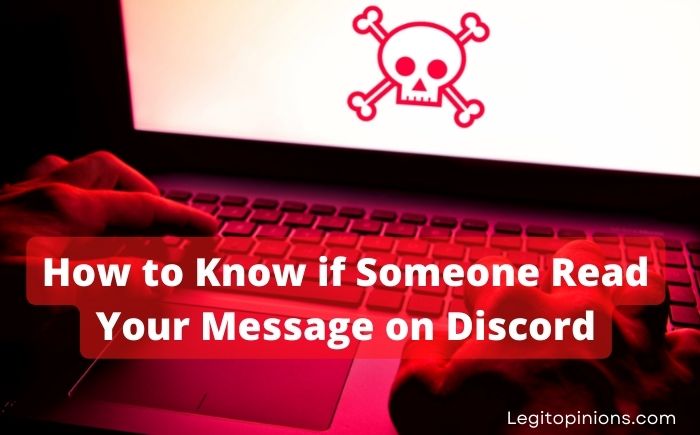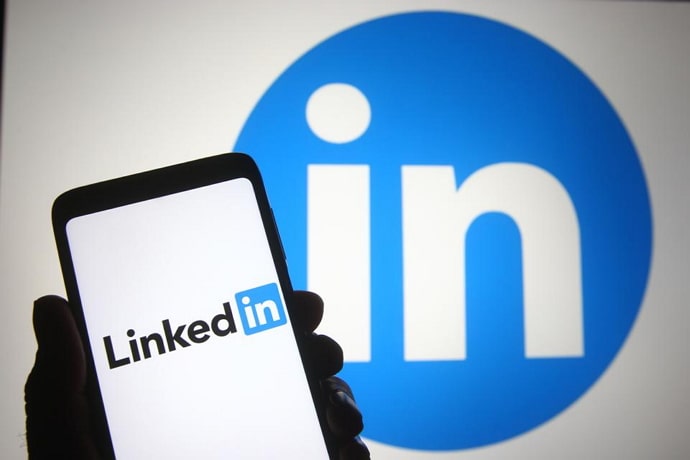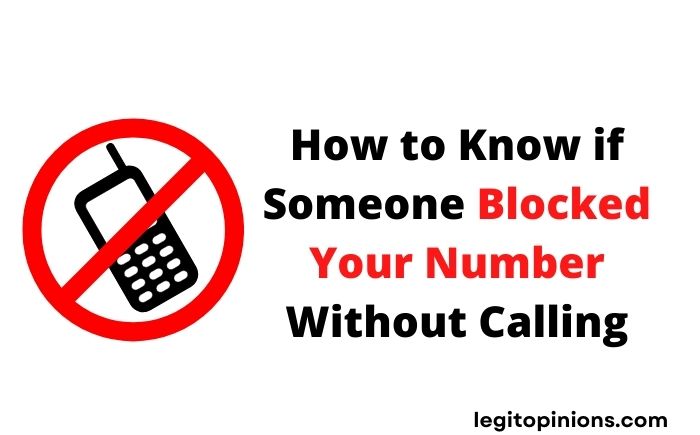How to Know if Someone Read Your Email
Email can be frustrating because it’s hard to keep track of what happens after you send it. Your message cannot be tracked once it has been sent. However, there are ways other than sending a follow-up email to find out if somebody has read your message. In this article, we will show you how to know if someone read your email using five of the most popular email platforms.
Despite Whatsapp and Instagram being very convenient for exchanging texts and checking the seen status, they are not the best options for professional use. You can send a Whatsapp text message to an influencer or a company, for instance, if you need to collaborate with them. That’s pretty unprofessional and inconvenient. Similarly, if you want to send texts or attachments to someone at work, you should use a professional messenger app.
For those looking for a social site to connect with people for work purposes, Gmail is one such professional application. As professional as it looks, the major problem with email is that it doesn’t let you know whether the person has read your texts or not. Even if the recipient has opened your email, you won’t know. When was the last time they looked at it?
You can only find out if the recipient has received and read your texts by waiting for their reply. There are times when the person takes longer to reply to your emails. How do you know if they read and replied to your emails?
How to Know if Someone Read Your Email
It is the best and most reliable way to find out if someone has opened and read your Gmail messages. The extension lets you track whether the email has been opened and how many times the recipient has opened it. It not only tells you whether the email has been read but also how many times the person has opened the link you attached.
Downloading the extension on your browser makes it easy to use for Gmail users. If you send a message, be sure to send it through Mailtrack so that you can easily see if it has been seen.
Request a Return Receipt
Outlook users have two options:
- Receive the message when it is delivered to the user
- Receive the message when it is read
The first option indicates whether your message has been delivered to the intended recipient.
A second option indicates whether the message has been read by the recipient. The fact that the message has been sent to the target does not mean that they have opened and read it. It is possible that they have not done so. You will receive a notification when the target reads your message if you choose the receipt when read option.
You will receive a notification for the read receipt only if the user elects to do so. If this feature is enabled, the target will be asked to send you a short notification saying that they have read the message. One of the easiest ways to find out if someone has read your email is to check the response box. Simply reply “yes” to confirm the read status.
Some other Methods
A Read Receipt
Step 1. Start by logging into your Gmail account.
Step 2. As you would when sending an email, open the Compose window.
Step 3. Enter your recipient, subject line, and the email you want to send.
Step 4. You don’t need to click Send yet.
Step 5. The More options button can be found at the bottom right of the page. You can click that. Next, select Request read receipt.
Step 6. Click the Send button.
The number of reading receipts is much higher than most people realize. You can request return/read receipts with most major email platforms. You can also specify these receipts for every email you send.
Please keep in mind that these requests only do half the job; the recipient can still decline, and you won’t receive your receipt. Gmail and Apple Mail, for example, do not officially support read receipts.
You can also use “invisible” email tracking and read receipts, but this requires third-party tracking software. I’ll get to that in a minute.
Here’s how to set up the other major email platforms:
Quick note: Read receipts will appear in your inbox, but they must be approved by the recipient for you to see them.
How to Set up Email Tracking with Right Inbox [5 free credits per/month]
Step 1. Log into Gmail and then open the Compose window.
Step 2. Install the Right Inbox extension. You can install it for free from the Chrome store.
Step 3. Click the little eye icon at the bottom of the bottom menu.

Step 4. The next step is to choose whether to click email opens, link clicks, or both.
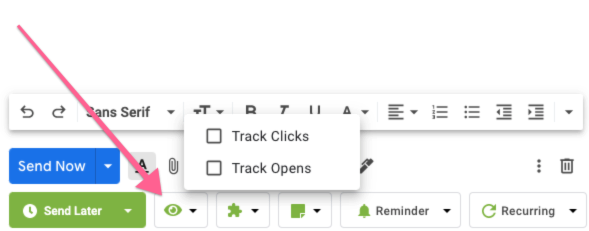
Step 5. In the bottom left of your compose window, you should see real-time notifications of opens and clicks.
Step 6. In the Gmail navigation, go to your Sent folder to see more detail.
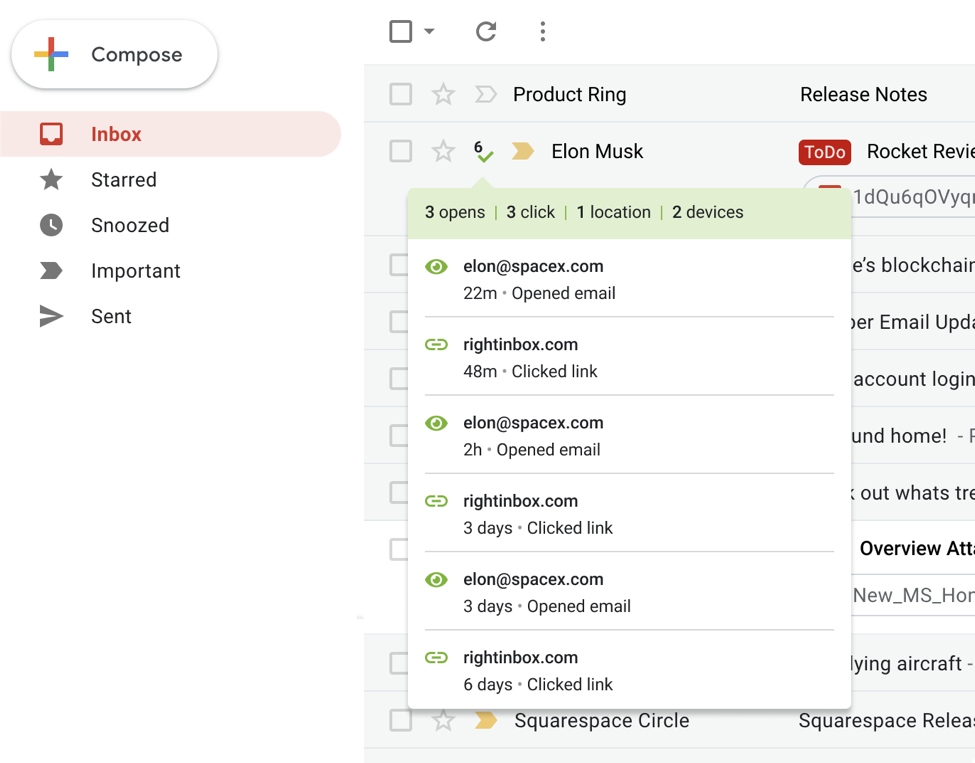
Step 7. In the sent folder, you should see a checkmark icon for emails that have been opened. If you hover over it, you will see how many times the email has been opened, how many clicks links have received, where it was opened, and what kind of device it was opened on.
An Image in an HTML Email
Images in HTML emails can be used to determine if an email has been opened more accurately than read receipts and delivery receipts – and they don’t require the recipient’s approval.
How do they work?
A small white square, for example, can sometimes be invisible in an email you insert. When the image is displayed in the recipient’s inbox (i.e., when they open the email), data can be gathered. In most cases, the data is the date and time when the email was viewed.
The techniques mentioned above have some drawbacks.
- The recipients are often required to approve read receipts and delivery receipts. Some recipients find this practice invasive. You may find that they don’t even read your email.
- Personal Gmail accounts cannot use Gmail read requests. Unless you have a Google Workspace account, you won’t be able to access them.
- Occasionally, Google lets the recipient decide whether to send the read receipt.
- HTML requires some technical knowledge to use an image.
Therefore, these methods may not be the most reliable.
On the other hand, Right Inbox provides a more reliable way to track whether someone has read your email in Gmail. The process is as follows.
A Delivery Receipt
Receipts for reading deliveries are sometimes called delivery receipts. This terminology is most commonly used by Microsoft Outlook.
The process of creating delivery receipts is identical to that of creating read receipts, so all you need to do is follow the steps outlined above.
That’s all there is to it. Read receipts, delivery receipts, and image email tracking are all viable options, but they aren’t always ideal. Using Right Inbox, you can know if your emails have been read and how they have been engaged with.
One of our customers’ favourite features is email tracking. We’ve decided to give every free account five email tracking credits in order to make people aware of the value of email tracking. Check out Right Inbox in the Chrome store if you haven’t already.
Outlook
You can request a return receipt in Microsoft Outlook by clicking Options on the top menu bar.
Check “Request a Read Receipt” to receive a notification when your message is opened. The “Request a Delivery Receipt” option allows you to receive notifications when your message has been successfully delivered.
Mozilla Thunderbird
In Mozilla’s Thunderbird email client, here’s how to turn on return receipts:
On the top menu bar, click Tools, then Options. On the General tab, click “Return Receipts.” You can configure Thunderbird to always include return receipts with your emails. It is also possible to send your own return receipts and the location of your receipts. Click OK when you are done. Thunderbird also allows you to configure return receipts for individual emails. To configure return receipt settings, click on Options in the top menu bar and then select “Return Receipts and or Delivery Status Notification.”.
The recipient can again choose whether or not to send a return receipt reply.
Gmail
Gmail’s free version does not allow you to request a read receipt. G Suite, Google’s paid business cloud software, offers the feature.
You can enable read receipt requests via the G Suite Admin Console if you are a G Suite subscriber. Click Advanced Settings under Apps >> GSuite >> Settings for Gmail. Scroll down to the Email Read Receipts section, where you’ll find this wordy setting: “Allow email read receipts to be sent to all addresses in my organization and the following addresses.” Turn it on.
You can request a read receipt for an email you’re writing by clicking on the lower right down arrow on your Compose window.
Use email tracking software
Perhaps you own a small business. Perhaps you are doing research and want to know which emails were opened and which were not. Third-party email tracking solutions might be useful in this case.
The majority of these services require a monthly subscription, but some offer free basic plans as well. The third-party email trackers offer more features than your regular free email client.
Mailtrack
Gmail is supported by Mailtrack, a browser extension for Chrome, Firefox, and Opera. Mailtrack’s free version allows you to track unlimited emails, but your emails will be tagged with a Mailtrack Signature. Individuals who use this for non-business purposes are typical of this.
You can remove the Mailtrack signature for $5 a month with its Pro version. Tech support, notifications, and three email addresses are also included in the Pro version. As a final option, small companies can sign up for the “Teams” plan, while large companies can sign up for the “Enterprise” plan.
The pros and cons of using email tracking and return receipt
Tracking emails in business has its pros and cons.
Advantages of tracking emails
- Your email content is read by a variety of people
- Based on feedback, you can improve your emails to send customized emails.
- By removing people who don’t respond to your emails, you can improve your IP address and email deliverability.
Disadvantages of tracking emails
- You can’t be sure you’ll get a receipt even after requesting one in some email platforms.
- Receipts are not supported by all email services
- It is considered an invasion of privacy by some recipients
Conclusion
Customers may complain about being tracked for their email open rates. Is there something they all dislike much more than anything else? Sales managers and marketers fail to recognize their interests and send them unsolicited offers.
Using extensions, Google Analytics tracking, and read receipts, you can get even closer to your target audience and analyze their interests in more detail, increasing sales and brand success for your company.
We, Legitopinions, have put together the best options for your future productive work, and the next move is yours. Good luck!
Also Read:
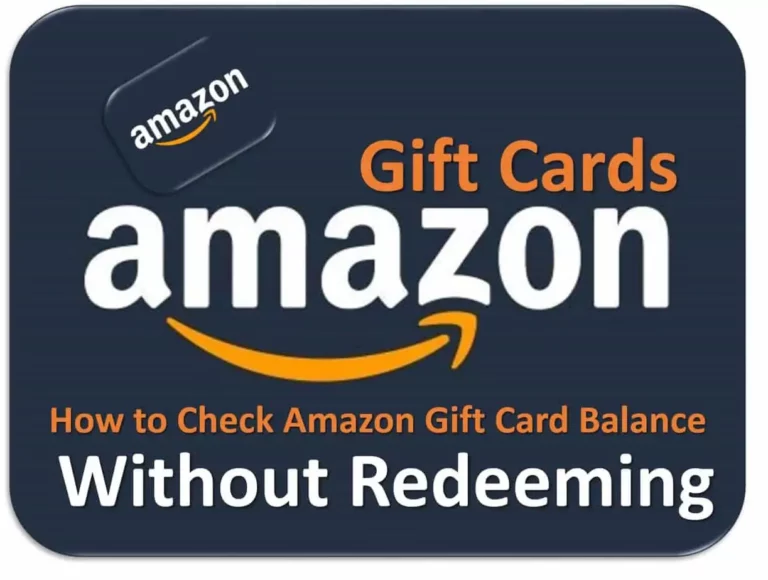
![Course Hero Downloader – Download Files Without Login [Updated]](https://legitopinions.com/wp-content/uploads/2022/10/Course-Hero-Downloader-1024x576-1-768x432.webp)