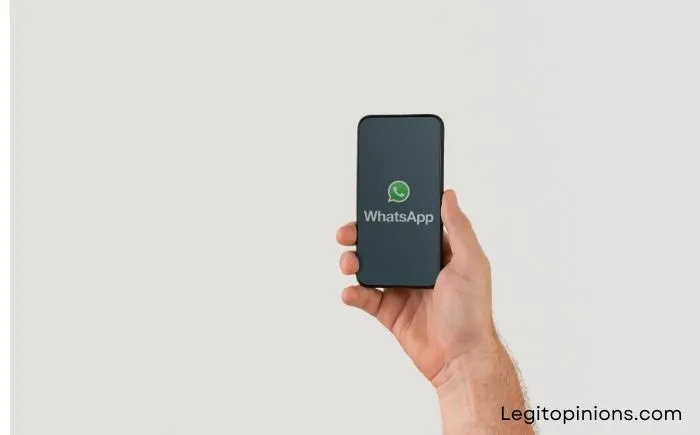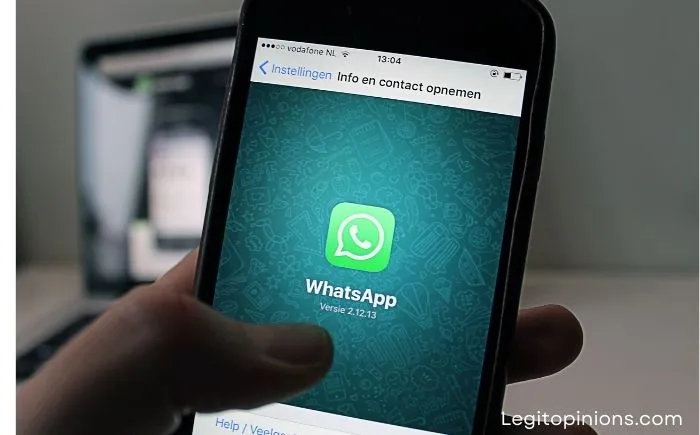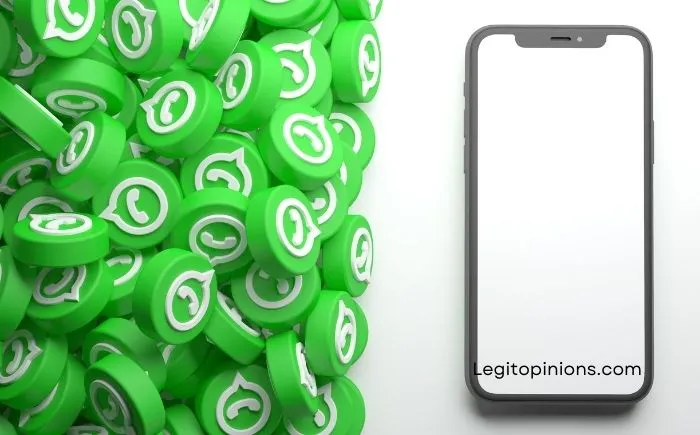How to Hide Contacts on WhatsApp
We can hide contacts in WhatsApp for a variety of reasons, most of which are determined by our environment. It’s not always wrong to hide contacts on WhatsApp, since our intention might be to maintain privacy in an unconducive environment, surprise someone, etc.
Digitalization has greatly reduced the distance between people, but it has also created a new issue as well: the problem of privacy. Most people complain about not having enough personal space and have specific complaints about people snooping on their smartphones.
The popularity of instant, secretive social media platforms like Snapchat may have been a result of this issue. Many of the features of Snapchat have been adopted by other social media platforms to accommodate their users and provide them with more privacy.
Today’s blog has a lot to do with privacy issues as well. Read on to find out more.
Is it Possible to Hide Contacts on Whatsapp?
We’re sure you found the first link to WhatsApp’s official FAQ page if you searched for this question on Google or any other search engine for that matter.
Don’t be fooled by those steps; we’ve gone through them and followed the steps mentioned there only to find those options aren’t available on the platform.
A setting like this might have been possible in WhatsApp’s earlier versions, but not in the current version. In other words, hiding a contact on WhatsApp is impossible.
Alternative Ways to Hide Contacts on Whatsapp
After we learned that hiding a contact on WhatsApp is not possible in the previous section, let’s move on to discuss some alternatives that might help you. Based on extensive research, we’ve come up with three alternatives that you could use to hide a contact on WhatsApp without truly hiding it. Interested in learning more? Keep reading!
1. Archiving Your Contacts
You can effectively hide your conversations with a contact on WhatsApp by archiving your chats if the real purpose behind hiding them is to hide your conversations with them. Don’t know how to do that? We’re here to help.
Here’s how you can:
Step 1: Launch WhatsApp on your smartphone.
Step 2: On the Chats tab, scroll through your chat list and long-press on the conversation you need to archive.
Step 3: If you’re an Android user, you’ll notice a column of icons at the top of your screen. Archive has an icon that looks like a box with an arrow going inside of it. When you tap it, the conversation will be archived.
When you long-press on this conversation on iOS, a floating menu appears with four options. The second option on this list is Archive; tap on it to archive this chat.
Step 4: You’re done! You can archive any WhatsApp conversation you want with these two simple steps.
You must also keep in mind that if you receive a new message in this conversation, it will automatically appear in your inbox. The following steps can be taken if you do not want this to happen:
Open the Chats tab in your WhatsApp Settings. Here is an option with a toggle switch next to it: Keep Chats Archive.
Even if you receive a new message in this chat, it will still be stored in your Archive folder if you enable this toggle.
2. Turning on Disappearing Messages
It is still possible to find WhatsApp messages if someone knows where to look, even if they are archived. Would you like no traces of this conversation to be found by others? There is a way for you to do it as well; you can turn on Disappearing Messages on WhatsApp.
In the beginning, disappearing messages were a Snapchat feature that was later adopted by other platforms like Instagram and WhatsApp. When you turn it on, every message you exchange in that particular chat will disappear once the recipient has read it. You will not be left with any traces of this conversation on your WhatsApp afterwards.
The following steps will help you enable Disappearing Messages on WhatsApp if you aren’t sure how to do it:
Step 1: Launch WhatsApp on your smartphone.
Step 2: On your Chats tab, scroll through the list to find the chat you want to turn this setting on for.
Alternatively, you can type the name of this person in the search bar on the top to find their chat more quickly.
Step 3: Once you’ve located your chat with this person, tap on it to open it in full. You’ll see their name on the top of your screen when their chat is open; tap it.
Step 4: You’ll be taken to their Contact Info, with their profile picture, name, contact number, and about at the top. At the bottom of this page, you’ll see the Disappearing Messages option; tap it.
Step 5: You’ll find MESSAGE TIMER on the next tab, with four options: 24 Hours, 7 Days, 90 Days, Off
The tick mark will be present on the last option, indicating that this setting has not been enabled for your account. Whenever you select a different option from this list (according to your convenience), this setting will be activated, and the messages will begin to disappear accordingly.
Archiving Contacts On Android
Go to the WhatsApp app on your Android device. The WhatsApp logo looks like a green speech bubble with a white phone inside.
Go to Chats. In WhatsApp, go to your conversations by tapping “Chats” in the menu at the top of the screen.
Tap and hold on to a chat. In the “Chats” section on WhatsApp, find the chat you want to hide and then tap and hold down on the conversation.
- If you want to archive all of your WhatsApp conversations, click the icon of the three dots at the top of the screen. From this menu, choose “Settings” > “Chats” > “Chat history” > “Archive all chats”.
Click the archive button At the top of your screen, you should see an icon of a box with an arrow pointing down. Tap this button to archive the chat you have selected.
- Archived chats will not be deleted and you can unarchive them at any time.
- Unarchive a chat by going to the “Archived” folder available at the top of the “Chats” section. Press and hold on to the conversation until the “Unarchive” option appears. Click this option and you will see the conversation back in your chats.
Archiving on iPhone
Go to the WhatsApp app on your iPhone. The WhatsApp logo looks like a green speech bubble with a white phone inside.
The “Chats” section can be found in the menu at the bottom of your screen. Click on the speech bubble icon to access your WhatsApp chats.
Find the chat you want to hide. Scroll down until you find the conversation you wish to archive in the “Chats” section.
- Archived chats can be found by going to the “Settings” menu at the bottom and choosing “Chats” > “Archive All Chats”.
Swipe your finger left to archive the chat. Once you have located the chat you wish to archive, swipe left.
As soon as you slide left on a conversation, you will see the option to archive it. Tap this option to archive the conversation and hide it from your “Chats” page.
- You can unarchive archived chats at any time after they have been archived.
- In the chat section, tap “Archived” and then swipe left on the conversation to find “Unarchive”.
Archiving on a Website or Desktop App
Go to the WhatsApp website or open the desktop app if you use WhatsApp on a computer.
With this link, you can access WhatsApp on the web.
You can hide a conversation by hovering your mouse over it once you are in WhatsApp.
- Hovering over a conversation will reveal a down-pointing arrow to the right of the conversation or contact name. Click on this arrow to bring up a menu of options for that conversation.
- Choose “Archive chat”. You will find the option to archive the chat at the top of the drop-down menu once you click the drop-down.
It is not possible to delete a chat after it has been archived.
Unarchiving a chat is as simple as clicking the icon of the three dots at the top of your screen. Click “Archived” to see your archived chats. Hover over a chat and press the down arrow to find the “Unarchive” option.
Avoid being spied on WhatsApp
It is best to protect access to WhatsApp conversations via a code, pattern, fingerprint or facial recognition if we don’t want anyone to be able to access them.
As I mentioned above, if we opt for a numeric code, then it must be different from the one we use to unlock the terminal, otherwise, our environment will become familiar with it by repeatedly seeing us enter it.
There is also the option of hiding the application icon within multiple folders, so it is not visible on the home screen in full view of everyone. Keep in mind that WhatsApp invites curiosity, so leaving it visible will most likely result in you clicking on it.
Protecting device access using one of the different methods offered by the terminal is the first thing we should do not only to maintain our privacy, but also to prevent third parties from accessing WhatsApp.
We have the option to block access to your device through a numeric code if your device does not have any of the most modern security systems, such as fingerprint or facial recognition.
Also Read: