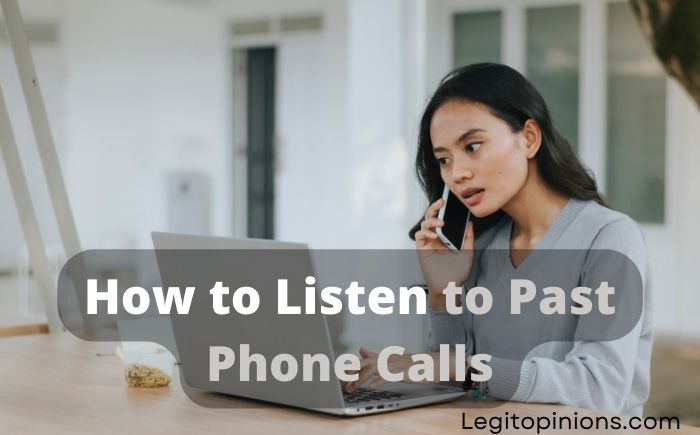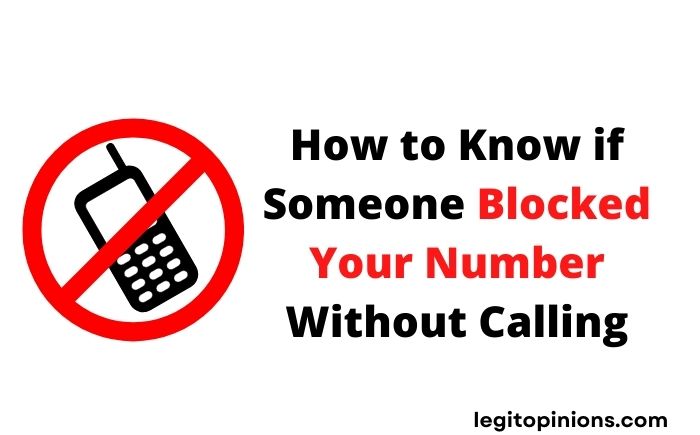How to Download All Images from Pinterest Board (Pinterest Board Downloader)
What is the best way to download all images from Pinterest board? First, let’s understand what Pinterest is and what its traps are.
People can use Pinterest to save images and collect information on specific ideas. Posts on Pinterest will also be permitted. This social network allows people to search for inspiration and designs according to their hobbies. The pins represent beliefs in the form of images that Pinterest users can search for and download.
How to download all images from Pinterest Board
A board on Pinterest can easily be downloaded manually if you want to download 10 to 20 images. It becomes difficult and tiresome to download 100 to 150 images if you need to download an entire board.
It has not yet been possible to download images in bulk from Pinterest. However, this doesn’t mean users wouldn’t benefit from such an option, does it? So, to help you out, here are a couple of Chrome extensions and third-party apps you should definitely check out for downloading bulk Pinterest images.
1. DownAlbum (Pinterest Board Downloader)
DownAlbum is one of the most popular Chrome extensions for downloading photos from various social media platforms, including Facebook, Instagram, Tumblr, and Pinterest.
As well as downloading pictures, DownAlbum allows you to download animated GIFs and pictures from secret boards on Pinterest. Isn’t that impressive?
Using this tool for Pinterest is as simple as downloading the DownAlbum extension and following the steps below:
- Google Chrome is the best browser for logging into your Pinterest account.
- The DownAlbum icon can be found once you have found the board you want to download images.
- You will see a pop-up menu when you click on the icon. Choose the Normal option (it counts how many images and videos you want to download).
- Images and GIFs will appear as thumbnails in a new tab. Using the shortcut key Ctrl+S, click on the Save button.
- A window will appear on your screen asking you to save the file. This window allows you to select a folder from your laptop/computer. In that folder, you will save all your images and GIFs as HTML files.
That’s it! With this tool, you no longer have to worry about manually downloading Pinterest images.
2. WFDownloader
Our next topic is WFDownloader, a third-party app. Additionally, you can download entire user profiles besides pictures and videos with this app.WFDownloader can be a little time-consuming when it comes to downloading images in bulk. As a result, all you would have to do is wait; the app will take care of most of the work for you.
If this is your first time using WFDownloader, you can download pictures from Pinterest by following these steps:
- Use your laptop/computer to log into your Pinterest account. To download images/videos in bulk from a profile or board, first, open it.
- Copy this URL from the address bar of Google Chrome (or whatever web browser you use).
- WFDownloader should now be open. It will already be pasted here if you copied the link from the last step. Now you only need to choose a folder where the images/videos should be saved.
- The link search will begin after you select the folder and click on confirm. You will have to import cookies from your browser if you receive a message that says Failed. This requires logging in.
- Following that, the link search will continue. After the link search has been completed, click confirm. This will result in another batch of downloaded links being created on your device.
- All you need to do now is click on the start button, and all your images will begin downloading. It’s just a matter of waiting now.
3. Pinterest download all images from board using Google Chrome
- The first step is to log into your Pinterest account and download the images from your Pinterest board.
- Ensure that all images are fully uploaded
- Click on the bottom right corner of the board
- Click on the slider tab and then right-click
- Select print from the pop-up menu
Make printer settings landscape-oriented. It will be cut off on the right side if you don’t.
4. Download Pinterest boards using Firefox
- The first step is to open your Pinterest board.
- Please allow full loading. Otherwise, the pdf space will appear.
- You can print the board by scrolling down and pressing Control + P.
- Choose a printer for your PDF document
- Please click on the print preview button
- Check out the settings.
- The orientation should be landscape. If it is set to portrait, then change it first; otherwise, it will cut on the right.
Pinterest board cover photos can also be changed along with Pinterest board download.
How to save pictures from Pinterest using Safari extension?
How do I save photos from Pinterest? Safari extension also allows us to save pins from Pinterest. Here’s how you can download Pinterest photos to the Safari browser with the help of a Safari extension for Pinterest.
It allows you to pin any image idea from another website straight to your Pinterest account using the safari Pinterest button. “Pin it” is a widely used extension that saves pins to your board quickly and widely.
Different types of people use different browsers to save pins. Therefore, Pinterest provides a browser button to make their lives easier. Here’s how you can save pins using Pinterest safari extension by using this browser button.
The Safari browser is one of the most popular browsers used by laptop users. It is also used in Windows by some people. Pinterest safari makes it easy to add the Pinterest button. It is also possible to automatically publish pins from your RSS feed.
Let us learn how to add a Pinterest button on safari.
- Follow these steps to install a Pinterest safari extension.
- Start by logging into your Pinterest account in Safari.
- Go to the about section and click on it. You can now find the goodies section.
- If you scroll down, you will see a pin it button.
- Now install Bookmarklet.
- Click the view button.
- Choose show bookmarks.
- The pin it button will now appear in the Bookmarks Bar.
- The pin it button can now be renamed.
- Images can be pinned from any website to our board.
Can you download all images from Pinterest Board on your phone?
As we have shown you how to download images from a Pinterest board on a laptop/computer, you might wonder if you can do the same on your phone. Please accept our apologies for not being able to do that.
In addition to providing users with limited access to downloading images in bulk, Pinterest does not provide users with bulk download options. These can only be downloaded using third-party tools and extensions on a computer/laptop. Although using these tools is much easier on a computer, using them on your smartphone will be a hassle.
Our previous section explained how you could do that on a laptop or computer. If you have or are willing to borrow a laptop or computer, this may be of interest to you.
How to download Pinterest images
Step 1: Log in to your Pinterest account on your smartphone (if you haven’t already).
Step 2: Click on the magnifying glass icon at the bottom of the screen, beside the home icon, to go to the Search tab.
Step 3: Select the Search tab and write the type of image you wish to download (for example Vintage boots) in the Search bar at the top of the screen.
Step 4: The images related to your Pinterest search will appear on your screen once you have completed Your favourite image will appear when you click on it.
Step 5: The full image will appear once you have done that. A small dot will appear in the top-right corner of your screen. It can be clicked.
Step 6: A layover menu will appear at the bottom of the page. You can download an image by clicking on the third option.
That’s it. As we have already said, Pinterest does not offer the option to save images in bulk from a board, secret or public, so you must download them one at a time.
FAQS
What are some of the best third-party apps to download all saved Pinterest at once?
Here are some of the best recommendations for software and extensions for downloading the images in bulk:
- All Pinterest images can be downloaded in one go using this Chrome extension.
- Another extension that can be used for the same purpose is PinDown.
- Using Pinterest Downloader, you can download multiple images from Pinterest at the same time.
- The DownAlbum Chrome extension allows you to download images from social media apps.
- The WFDownloader application allows you to download photos, videos, and even user profiles.
How to download one image from Pinterest to gallery?
You’ll need to log in to the Pinterest app on your phone. Afterwards, open the image or pin you want to save in your phone’s gallery by clicking on the profile icon at the bottom of your home screen. At the top, tap the three dots. You can download the image by clicking on it. You can then save one image from Pinterest to your gallery in this way.
Can I download full-size images on Pinterest?
Yes, you can download full-size images from Pinterest on your PC or phone.
- Install the Image Downloader extension on your Chrome browser.
- You can then download images from your Pinterest boards.
- Write “Cache Media” in the URL filter of the Image Downloader extension.
- Select all by clicking the Select All button.
- It’s as simple as tapping the download
How safe is it to download images from Pinterest?
It is extremely safe and inexpensive to download images from Pinterest. Pinterest does not require you to pay for downloading images. However, remember to always respect copyright. It is important for you to take note of this. Ensure that the appropriate sources are cited. Never claim someone else’s picture as your own. The practice is illegal
Wrapping it up
Here’s how to download all images from Pinterest board. It is unfortunate that Pinterest does not allow users to download multiple images at once, but you can’t always have everything you want. However, you can obtain what you need at least using these tools.
Read:
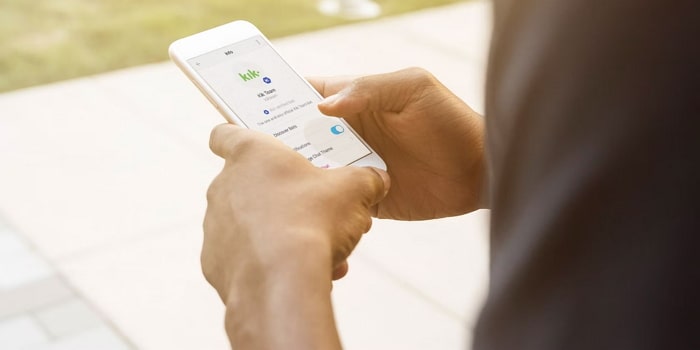
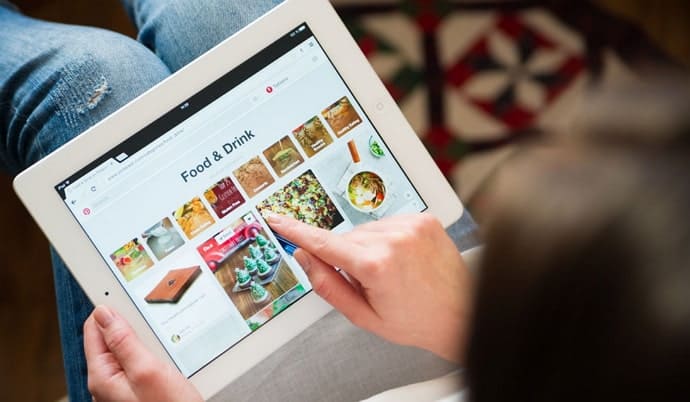
![How to Hide Your Activity on LinkedIn [Keep LinkedIn Activity Private]](https://legitopinions.com/wp-content/uploads/2022/04/How-to-Get-Notification-When-Someone-is-On-Call.jpg)