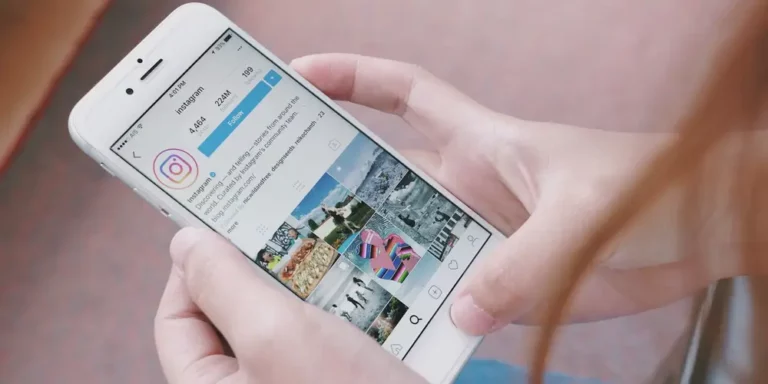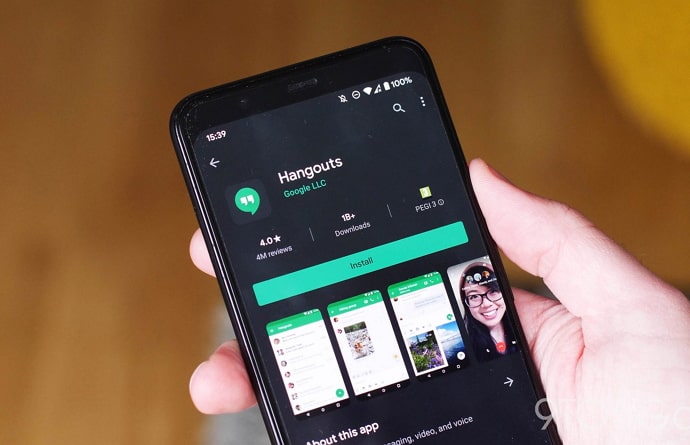How to Disable Direct Messages (DMs) on Instagram
We will explore how to disable direct messages (DMs) on Instagram in this article. There are many other features on Instagram that are also extensively used by Instagrammers, besides the creative and engaging content that can be found there. Instagram Direct Message is one such feature. For those of you who are new to this, DM stands for direct messages and refers to the messaging feature of this social media platform.
The DM has a number of interesting features, including a background theme, voice notes, stickers, GIFs, emojis, and more, but it’s not as user-friendly as WhatsApp. Nevertheless, when has that ever prevented people from using a feature?
Today, we’ll discuss how to get rid of Instagram DMs. As well as dealing with DM requests, preventing someone specific from sending you DMs, and controlling DM notifications from Instagram, we will also discuss how to deal with DM requests.
How to disable direct messages on Instagram
There are times when having to read too many Direct Messages can be a hassle for people, especially if they’re only using the platform for entertainment. Is something similar happening to you? The solution to this problem is right here, so you don’t need to worry anymore.
In other words, we want to ensure that nobody outside your network can send you DM requests, right? To make that happen for your account, please follow these steps:
- Open the Instagram app and sign in.
- Click on the profile icon in the bottom right corner of the screen to access your profile.
- Then click on the three lines in the top right corner.
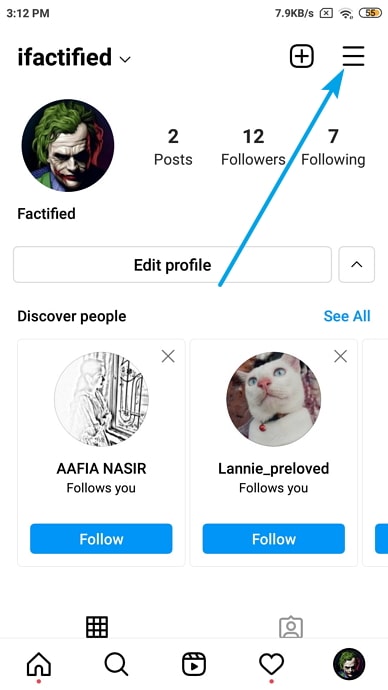
- At the top of the screen are Settings, accompanied by a scrolling list of options. To access the Settings page, click on the option.
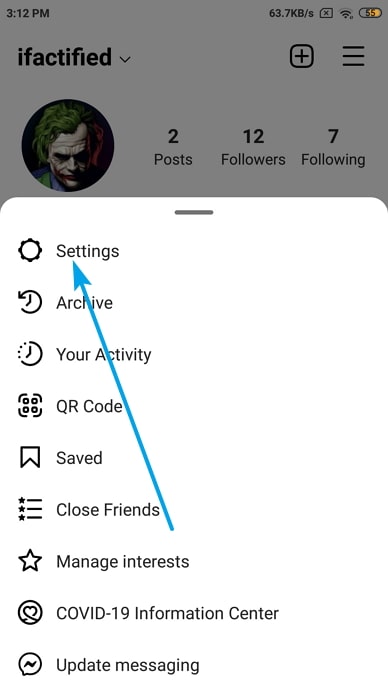
- The third option is Privacy, which has a lock icon next to it. The lock will appear when you tap it.
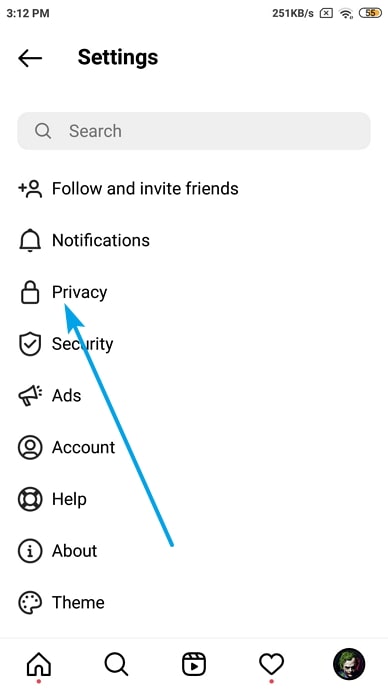
- Select Messages from the list of options that appear on the bottom of the screen. You will be directed to the section for Message Controls.
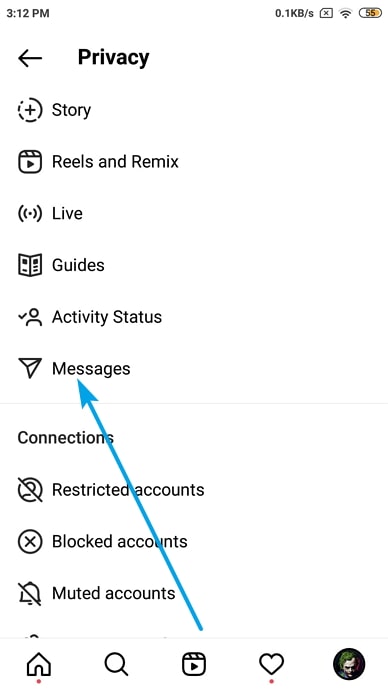
- Here you can control who can send you DMs and whether you want to receive any. On the second section of the page, you’ll see Other people written on top. Is there an “Others on Instagram” option here? You can click on it.
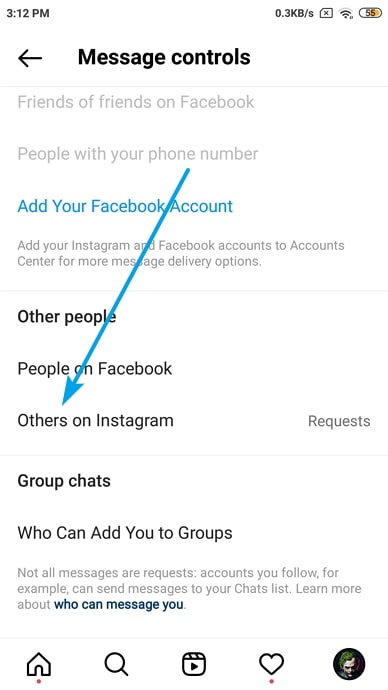
- There are two options, with “Deliver requests to:” written at the top. It is set to the first option of Message requests by default, so you can see a blue tick next to it.
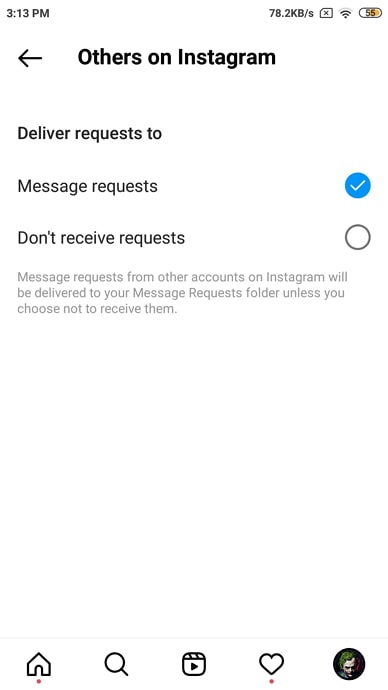
- To stop receiving DM requests, simply tick the blank circle next to Don’t receive requests and wait for your account to be updated.
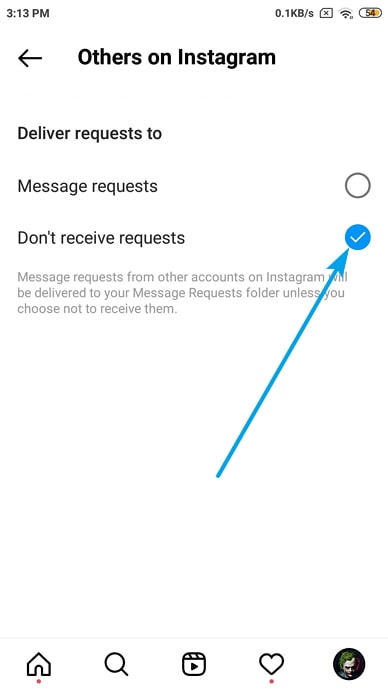
- You will no longer have to go through any DM requests until you change this setting again.
Alternative ways to disable direct messages (DMs) on Instagram
1. Restrict User
In the last section, we discussed how to deal with DM requests. You can prevent people from sending you DM requests if they do not follow you.
What if your problem is more complex? You may be connected with someone on Instagram, but you don’t interact with them. You can always block them in that case, but if you know them in person, wouldn’t it seem too hostile?
What else can you do about these people and their messages? Our team has already figured out the solution to your problem, and we’re here to help. Have you heard about Instagram restricting accounts? Because that’s exactly what you’re going to do with this person.
We’ll guide you through restricting someone on Instagram quickly, even though it’s an easy task:
- Tap on the search icon on your smartphone’s Instagram app to open the explore tab.
- In the search bar at the top, type the name or username of the person whose account you want to restrict.
- If you type in their name and hit search, their account may be the first one listed (unless you know two people with that name, or they follow you with two accounts). You can access their profile by tapping on their account when you find it.
- When you’re on their profile, click the three dots in the top right corner.
- As soon as you click it, a list of options will appear at the bottom. You’ll see Restrict as the third option on the list.
- In the future, you will have to click on Unrestrict instead of restrict in order to reverse this.
You might be wondering what restricting someone means. Are you no longer able to receive messages from this person? No, not really. Find out how restricting someone works by reading on.
What happens when you restrict someone on Instagram?
The following things change when you restrict someone on Instagram:
- You will no longer be able to receive DMs from this person. Instead, any message they send you will go directly into your DM requests. The DM request will not be notified to you, and you will only be able to see it manually when you open your DM request folder. Additionally, when you open a DM request from this person, they will not be notified.
- It will only be visible to you and them if this person comments on your posts or reels. Additionally, you can approve or delete it. If you approve it, all will see it, and if you delete it, well, you know what that means. The comment will be permanently removed from your post. Instagram will not notify them in either case.
This person will still be able to like your posts, tag or mention you in their posts, comments, or stories, among other things.
2. Turn off direct messages notifications
Are you aware of Instagram’s Push Notifications? For those of you who don’t know, it’s a feature that lets you control when you want to receive notifications for posts, stories, comments, calls, messages, and live features. In addition, you can turn off notifications for everything, including direct messages, if you think they’re unnecessary.
Imagine you want to stop receiving notifications every time you receive a DM or DM request. What will you do to change this setting? To start, you’ll need to go to your profile’s Settings.
You can find the Notifications option on the Settings page with a bell icon next to it. You’ll be taken to the Notifications page when you tap on it. Here, you’ll find many options; keep an eye out for Messages and Calls, and when you find them, tap on them. Various options are listed on this page with Off and On written below them. By default, Instagram has marked them all as “On,” but you can change that. You can turn off notifications by selecting the “Off” circle next to the things you don’t want to hear about.
3. Mute contact
You can mute the chat thread of a few selected contacts if you wish to stop receiving messages from them. If they send you a message, you won’t be notified. Your chat thread will show your online status if your activity status is on.
You can mute a contact by tapping their name at the top of their message thread. The toggle next to the Mute message should be turned on. It is also possible to mute call notifications. You won’t be able to tell that the other person has been muted.
Final Take
As we come to the end of our blog, let’s recap everything we’ve learned. The first thing we learned is that while you can’t directly stop someone from sending you DMs, there are many ways you can control who can send them. In addition, you can restrict a user’s account if you want to avoid their DMs.
You can turn off direct messages on Instagram when you need a break from the chat screen.
There is no one-step solution to shutting down Instagram’s Direct Messages. Direct messaging on Instagram can be disabled using different settings.
Various approaches have been discussed to Disable Direct Messages (DMs) on Instagram. You can choose any of the options above to disable direct messages (DMs) on Instagram. The process is straightforward.
Frequently Asked Questions (FAQs)
Can You Turn off Read Receipts on Instagram
The answer is sad no. In Instagram messages, you cannot turn off seen or read receipts.
Can Someone DM Me if I Have a Private Instagram Account
Yes, of course. Messages are not affected by making your Instagram account private. There is still an option to send a message under the three-dot icon. Method 1 above shows how to disable messages.
Read:
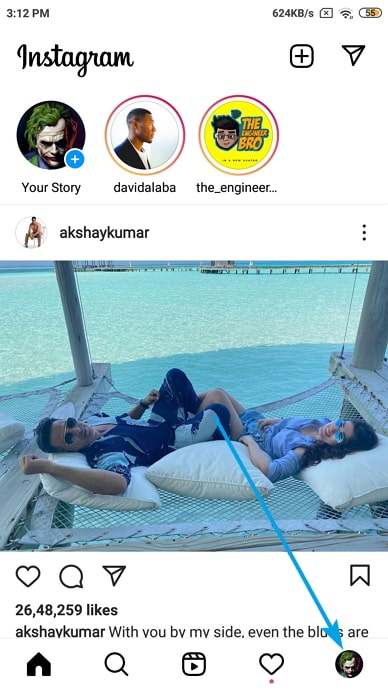
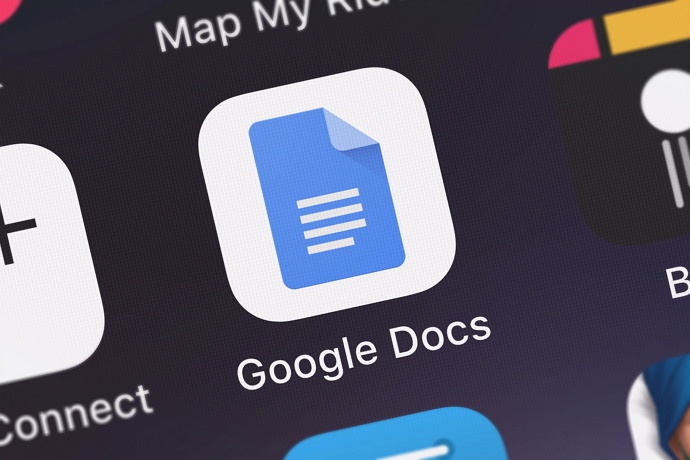

![Course Hero Downloader – Download Files Without Login [Updated]](https://legitopinions.com/wp-content/uploads/2022/10/Course-Hero-Downloader-1024x576-1-768x432.webp)