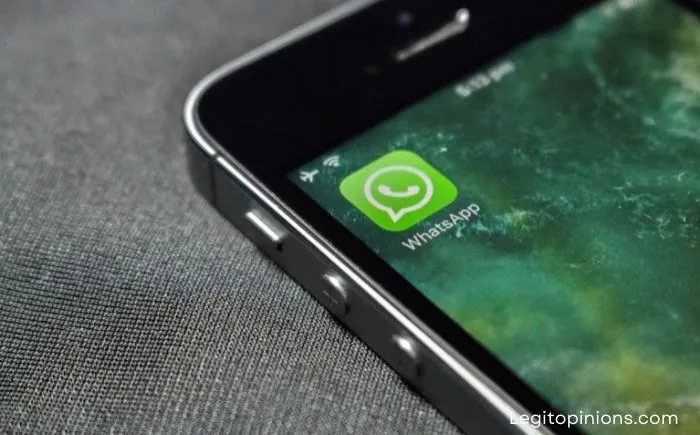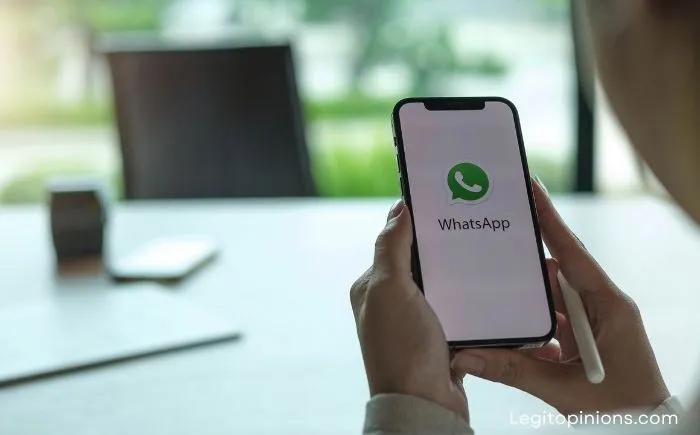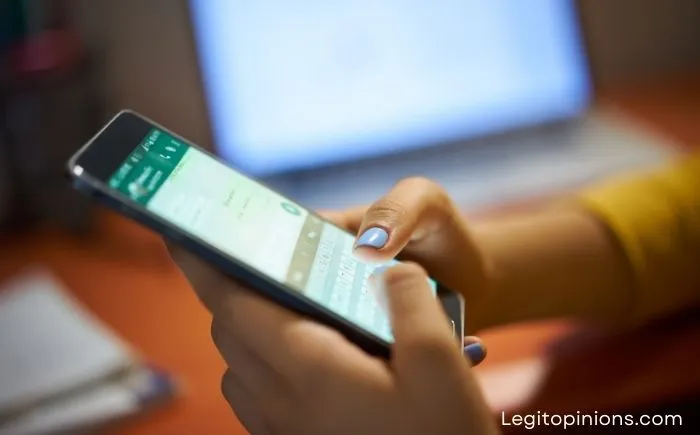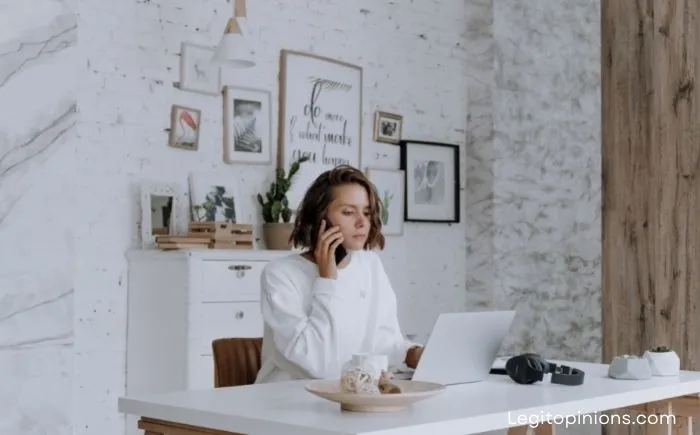How to Use WhatsApp Web on Phone
This blog explains how to use WhatsApp web on phone. This method will work for both Android and IOS phones. So, your friend just moved to a new city, and you’re beginning to miss them? Send them a brief WhatsApp message or make an audio or video call. WhatsApp is a high-profile messaging service that is used almost everywhere in the world. In spite of this, the app is still banned in some countries due to security concerns.
Additionally, some countries wish to promote their domestic messaging services. However, this messaging service has drastically changed the way individuals connect with their friends and family. As part of its commitment to privacy, the app uses end-to-end encryption services to safeguard your messages.
Although this messaging software is quite handy, don’t we occasionally need to use the web version as well? Now you can use the app on a variety of platforms, including your computer, Mac, and tablet. Additionally, the setup procedures for all of these devices are straightforward, ensuring a seamless experience. Can we access WhatsApp on our phones using WhatsApp web?
Our lives are made easier by this option being available indirectly. If you’re here with the same questions but are too hesitant to ask someone, we’re here to ease your worries. Is it possible, and if so, how? In the following sections, you will find out more about it.
How to Use Whatsapp Web on Phone
When we think about WhatsApp Web, we typically think of PCs and laptops, and with good reason. With the introduction of the WhatsApp web, the messaging service has been capable of reaching out to a larger audience. It has also helped in bringing in more people who do not want their phones to be continually buzzing with texts all the time.
After all, no one knows if you’re sending a message through your website or your official mobile app; everything remains the same. So, whether you use the web or the phone, it’s all about the user’s ease. However, it appears that some individuals want to utilize WhatsApp web on their phones.
There might be a variety of reasons for this, but if you are one of them, you have come to the right place. We will show you how to operate this WhatsApp web on your phone in this blog. So, without further ado, let’s get right to the point and discover more.
Using two smartphones simultaneously
You may find it hard to understand, but trust us when we tell you that it helps. All you need is two smartphones. You don’t need to go out and buy a new phone just for this trick unless you have a lot of money to spend. Our recommendation is that you use a phone that you already own. For your convenience, we will walk you through this procedure so that you can understand how it works.
We refer to the first mobile device as device one for your convenience. Your first device will be a smartphone running WhatsApp web. Your second device is called device two. This phone will be installed with the official WhatsApp app to guide you through the process.
Step 1: From device one, open your mobile browser and tap the three vertical dots in the top right corner.
Step 2: A screen will appear with a list of options; click the “Desktop site” checkbox. Your phone will now display the desktop version.
Step 3: Click on the search bar at the top of your screen, type WhatsApp web, and hit enter. Click on the web.whatsapp.com link that appears on the screen.
Step 4: Switch to your second device and launch the official WhatsApp app.
Step 5: Click on the menu in the upper right corner of the screen displayed with three vertical dots.
Step 6: Select Linked devices from the list displayed.
Step 7: You will be transferred to another page that displays Use WhatsApp on other devices in bold type. Click on the link a device button there.
Step 8: A new page will appear with a QR code to be scanned. Device 2 is now ready to scan the code.
Step 9: Scan the QR code on your device one with the QR scanner on your device two.
Once you have completed these steps, WhatsApp web can be accessed on your first mobile phone’s browser. You should try this strategy since it is not a complicated process and can be completed in a matter of minutes.
Also Read: