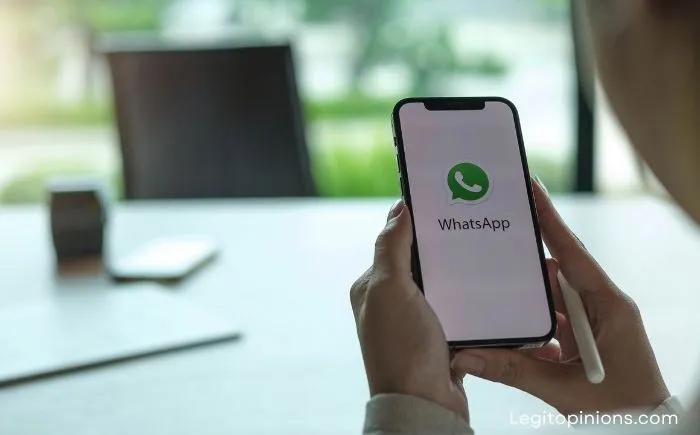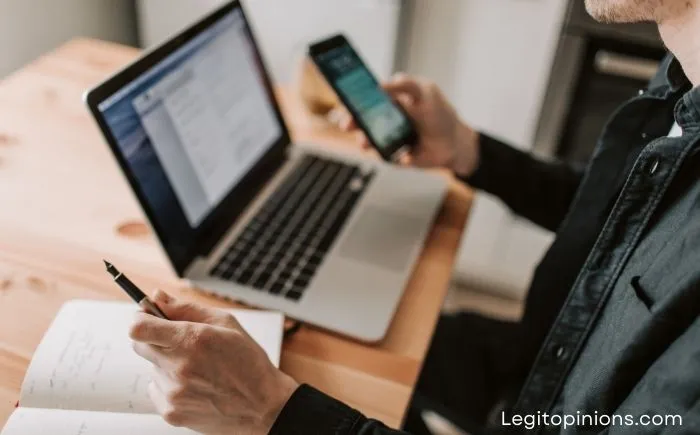How to Send a Blank Message on WhatsApp (Empty & Invisible)
What if you could send a blank message on WhatsApp ? They will not fail to be amazed by what you did, and they will think how brilliant you were. People still like to send blank messages on WhatsApp, even though there is no purpose or meaning behind it. You will learn how to send a blank message on WhatsApp in this article.
Globally, WhatsApp is the most popular messaging app with over two billion active users in 180 countries. Essentially, this means that WhatsApp is an integral part of daily life for one in four people in the world. As of 2009, the instant messaging giant has experienced a growth rate that few other companies have ever experienced.
WhatsApp is used to send a lot of messages every day. Over 100 billion of them are sent and received among users every day. But that isn’t surprising for an app like WhatsApp, which has billions of users worldwide and whose main function is sending messages.
But what’s surprising is how curious we are about finding new and hidden features in this simple messaging app. The other day, we got curious about the possibility of sending blank messages on WhatsApp. Due to our curiosity, we explored the web thoroughly and discovered not one but several ways to send empty messages on WhatsApp.
We also discovered that we were not alone, that thousands of people like you share the same curiosity about how to send blank messages via WhatsApp, but are lost in the maze of endless methods that fail.
We created this blog to tell you how to send blank messages on WhatsApp so you can leave your friends scratching their heads wondering how you did it.
What is the use of Blank Messages on WhatsApp?
Laughing is the best medicine. WhatsApp would have enabled blank messages long ago if there had been a need for them. Do you agree?
Humans, by virtue of our inherent nature, are always drawn to things that are not easily obtainable. This can be seen in all our inventions and achievements. Thus, sending blank messages to friends on WhatsApp is just a result of our endless curiosity.
Being able to send empty messages does have one advantage, though- you’ll look cool among your friends who didn’t know that such a thing even existed. Let’s get started! Let’s get started!
How to Send Blank Message on Whatsapp
You may have already tried using the SpaceBar to send a blank message if you are reading this blog, haven’t you? That’s how you learned it doesn’t work. We get it. It’s not like we can read minds. We have tried and failed while doing the same thing.
We want you to succeed, though! Thus, we have come up with three methods for sending blank messages on WhatsApp. Let’s examine each of them below.
1. The Copy-Paste Method
The method relies on copying the empty characters between words. With this trick, you can send blank messages to anyone without using any third-party software or apps. To use this method, follow these steps:
Step 1: Open a web browser on your phone, preferably Chrome.
Step 2: Browse any website in the browser by manually entering the URL or searching anything on Google.
Step 3: Once the webpage has loaded, select and copy the space between any two words.
If you are reading this blog on your phone, you can skip the first two steps and simply copy the space between any two words.
Step 4: Open WhatsApp and go to the conversation where you want to send the blank message.
Step 5: Click and hold anywhere on the Typing Box. Tap Paste in the floating box that appears. The Send button will appear.
Step 6: Click the Send button.
Bravo! You have successfully sent a blank WhatsApp message.
You can also send blank messages with a string of empty characters if you want to be creative. In this case, the blank message will be longer and wider.
In order to do this, first paste the copied character once, then hit the space bar as many times as you want. Alternatively, you can paste an empty character in each line by repeatedly pressing the Enter key. Once you have pasted the empty character, tap the Send button. The blank message will grow in size.
2. The Third-Party App Method
You won’t have any problems using the first trick because it’s pretty easy. However, you may find copy-paste to be a bit tedious, especially if you want to send longer blank messages. Here are a few apps that can help. Here is one such app.
Step 1: Open the Play Store on your phone.
Step 2: Search for Empty – No Word for WA. Or just click on this link: https://play.google.com/store/apps/details?id=com.whats.up.emptymessage.
Step 3: Download the app.
Step 4: Open the app once it is finished installing. You will see a drop-down menu that contains the number of empty characters to paste. There will also be a checkbox that will insert each character in a new line when checked.
Step 5: Tap the Copy button at the bottom of the screen after selecting the number of characters you want.
Step 6: Open WhatsApp, select the desired Chat, paste the characters, and press Send. You will receive your blank message.
Method 3
There are some characters that WhatsApp does not support. These characters will result in empty space when sent. We can therefore send empty messages as an advantage.
- You can open WhatsApp now
- An empty message can be sent by selecting the conversation.
- This character should be copied
- Remove the arrow mark and paste it into your conversation. It’s that little dot that works.
- The message has now been sent.
- That’s all there is to it. You will receive a blank WhatsApp message.
If WhatsApp supports this character in the future, this feature might not work. I would appreciate it if you let me know if this method didn’t work.
Wrapping Up
It was an easy method/tutorial on how to use invisible text to send blank WhatsApp messages to your WhatsApp contacts. This blank character copy paste/invisible text character method will allow you to send blank messages in WhatsApp to contacts. We have a tutorial on how to set up two Whatsapp accounts on a single Android phone, and we have an exclusive tutorial on how to set up WhatsApp on your PC. You can get help with the process from Solution Exist.
Also Read: