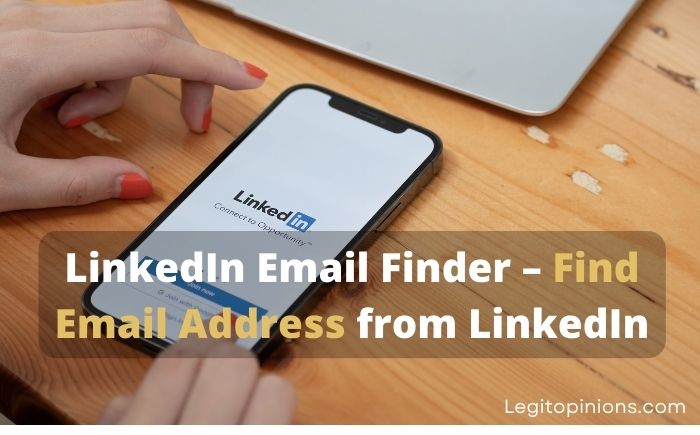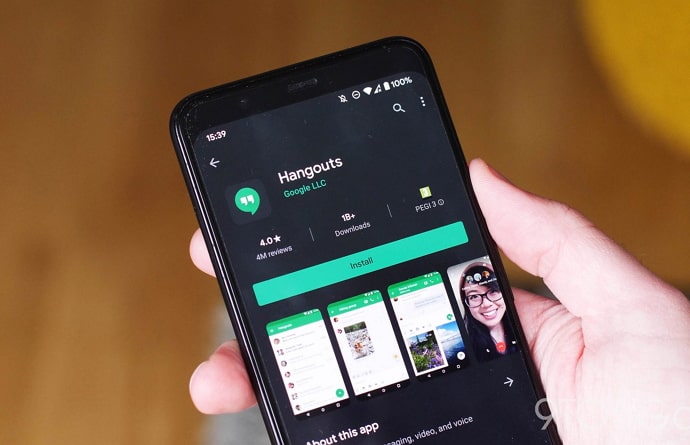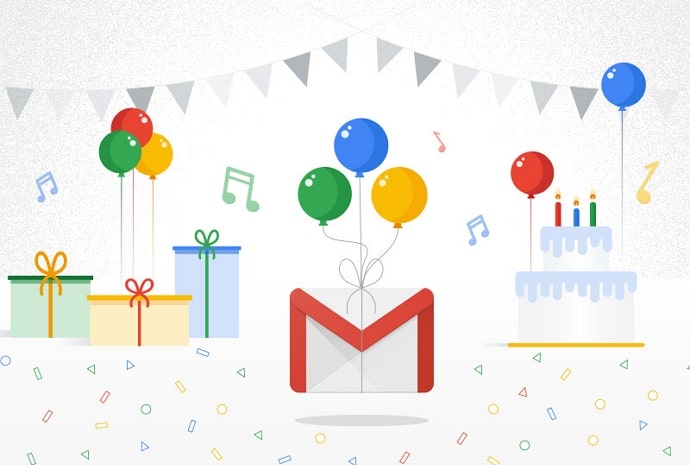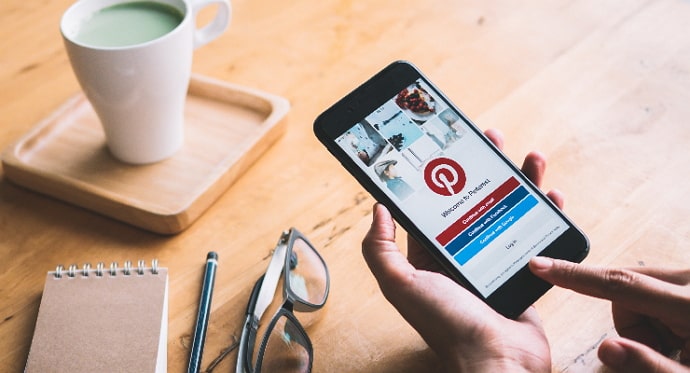How to Check Total Call Duration on Android Phone
Smartphones don’t show us information that is important to us, such as the total duration of calls. Our discussion is focused on Android-based phones. However, it is necessary to use applications to find and see the total call time. With this in mind, we will show you how to check total call duration on android phone.
What is the most extended call you’ve ever had? Most likely, it was either a conference call or a call with your parents or friends. In today’s busy world, we hardly have time to talk to anyone else, which is why many of us record these calls, listen to them later, and laugh along as we listen.
What if you want to know how much time you spent talking on your phone? What is the average amount of time you spend talking on the phone each week/month, not to a particular person?
Don’t worry if you want to record calls from friends, family, or relatives; we’ve got you covered. We’re going to discuss how you can do this and much more on your smartphone in today’s blog.
Read on to learn how to check the total duration of a call and other frequently asked questions.
Can You Check the Total Call Duration on an Android Phone?
If you’ve been checking your phone’s Settings to see your total call duration, we’re sorry to report that you’ll be disappointed. There is no such feature in Android. In this section, we’ll discuss an app that might be able to help you.
With Callyzer, you can analyze your entire call log clearly, and statistically. On a weekly/monthly/all-time basis, you can see how much time you spend talking on the phone.
We analyse a variety of fields, such as top count caller, longest duration call, most frequent caller, and more, in a way that is easy to understand.
Callyzer App
From the app’s dashboard, you can monitor your calling activity and data. Your business performance can be monitored and wise business decisions can be made using call records summarized. Additionally, you can dial a phone number and make calls through the default app.
Key Features of the Callyzr App:
- Your call data can be backed up and restored.
- Your contact list is easy to access.
- The statistics screen is easy to understand.
- Excel can be used to export the required call logs.
- The statistical format allows you to analyze call data in detail.
- Reports on calls are precise and elaborate.
- Summary of calls optimized.
Check the total call time on Android phones via the Callyzer App.
Using Callyzer, you can summarise your call logs and gain valuable insights into your phone calls by analyzing call data.
Follow these steps to find out the total call duration on Android phones (Samsung, Xiaomi, Google Pixel, OnePlus, and Oppo):
Step 1. You can analyse your call data by downloading the “Callyzer” app from the Play Store on your Android device.
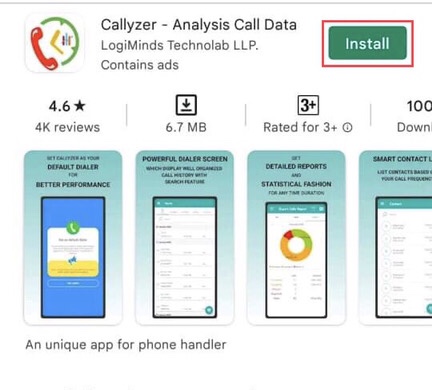
Step 2. When you open the app after installing it, you will be prompted to grant the app access to your contacts, so select “WE ARE SAFE!” Set up the app by selecting “LET’S GO!”
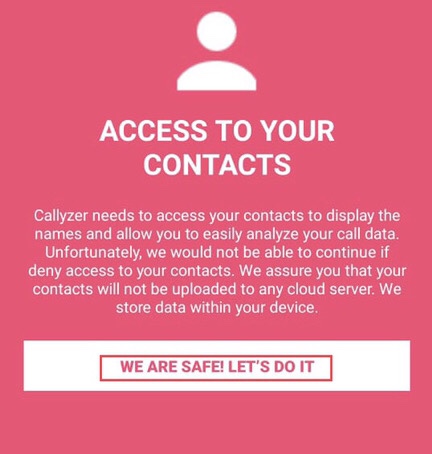
Step 3. Next, you must grant the app access to your call history. Simply click the “IT’S SECURE!” button. To allow the app to access your call history, click the “ALLOW ACCESS” button.
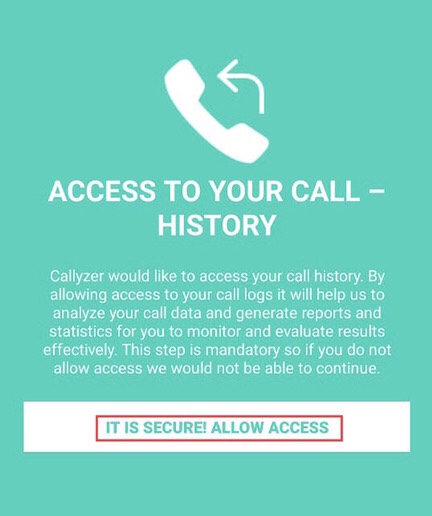
Step 4. By pressing the “Yes I Agree” button, you will be able to make a call using the Callyzr application dialer.
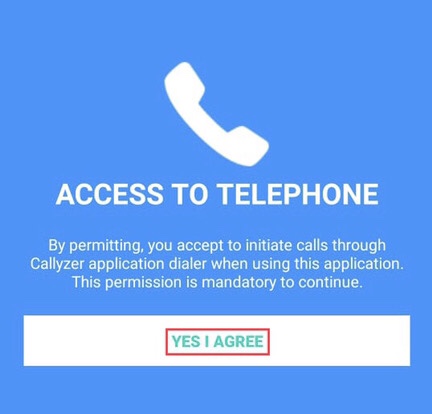
Step 5. You must first enter your phone number and country code in order to activate the app.
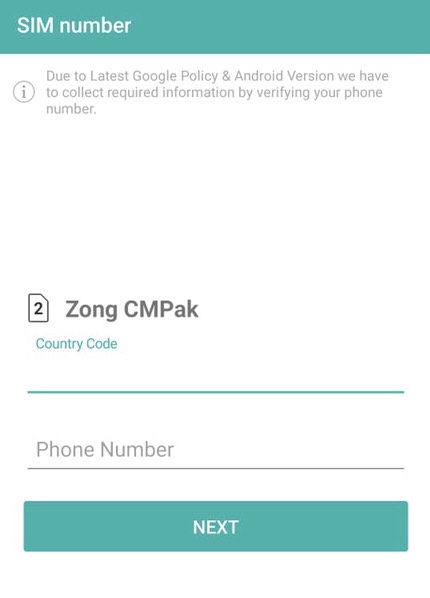
Step 6. Using one of these three methods, you need to verify your phone number. If you would like to verify your number, select any of the options available to you.
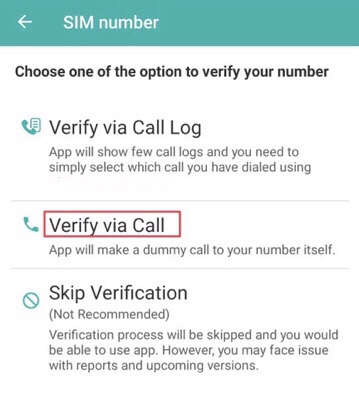
Step 7. Choose “Call Now” to verify your phone number over the phone.
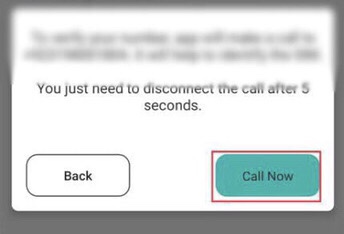
Step 8. That’s all there is to it! Now that you have installed the Callyzer app on your device, you can view information about your phone’s calls.
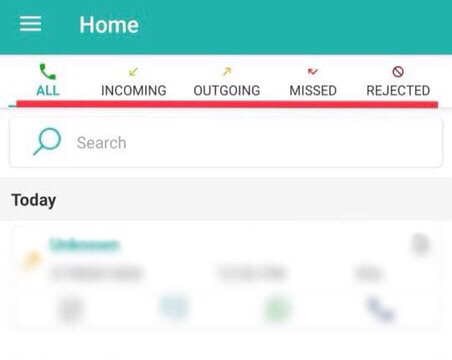
Step 9. Tap on the export calls reports on Android phones to check the total call duration.
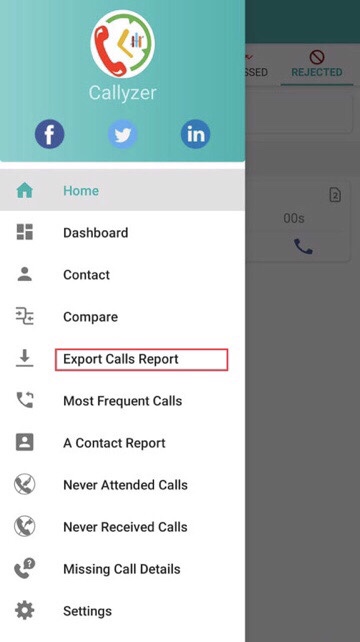
Step 10. On this page, you’ll find a summary of your calls, along with call durations on a daily, weekly, monthly, and annual basis.
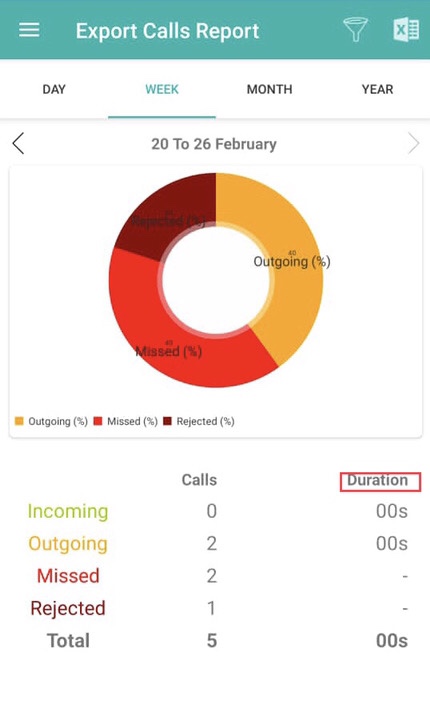
The work has been completed. Your calls are summarized here with call durations displayed on a daily, weekly, monthly, and yearly basis.
How to Check the Duration of a Single Call on Android
It’s totally understandable to want to know how long you’ve been talking to someone. Nowadays there isn’t enough time to have a long conversation with anyone, so we like to know how long we spoke. However, you needn’t worry about not finding it because we are here to help you, and that’s exactly what we’re going to do.
You can check total call duration on an Android phone by following these steps.
Step 1: Go to the Phone app on your smartphone.
Step 2: You’ll see your call log on the first screen. If you find the call you are looking for, tap the contact photo or the arrow on the right side of the contact’s name.
Step 3: You will see the phone numbers associated with this contact at the top. Below that, you’ll see options for Video calling, WhatsApp video calling, and WhatsApp audio calling. Further down, you’ll find your Call history/log.
Step 4 In the Call log, you can see the date, time, and duration of every call you’ve made or received from that person.
You don’t have to bother with all that if you’re still on the phone with this person. Just look at the screen while you talk. The length of time you’ve spoken to the contact is displayed beneath the contact’s name or number.
There you have it. Now you can easily see how long you’ve talked to anyone.
How to Check Total Call Time on HTC One
- Want to view your Android phone’s overall talking time? Check HTC One’s total call time (used incoming and outgoing minutes) by following these steps:
- Navigate to the “Settings” app.
- Tap “More” to access Wireless & Network settings.
- The “Usage” tab will appear.
- The “Minutes” tab can be accessed by swiping right.
- Both incoming and outgoing minutes (seconds) should be displayed there.
- The time interval can be changed to see the talking time at a specific time.
Some Apps That Help us Find and See the Total Time of Calls
Firstly, we will go to the virtual store and write Call Meter NG, we will install the app on our mobile phone, and once the process is complete, we will open the app.
By clicking on the Calls option once it is open, you will be able to see the total number of calls you have made with your Android phone.
Once you have completed the normal steps for installing the app on your mobile device, you can download, install and use Stats Free.
To open it, you must go to where its icon is and press it. When you open the application, it will display the total time of calls made and received on the screen.
Android phones also have a great option for displaying the total call time. You must select the Calls option in PhoneUsage’s interface once you have this application. In the upper menu, you can view your total call time for the month in detail.
Although there are others, these are simple applications you can download and install from the Google virtual store. In order to achieve the desired outcome, these are the most practical and commonly used methods. An Android phone can be used to find and view total call time.
As a result, we conclude this simple article, which addressed a very interesting topic for many Android users. It is very useful to have this data that these phones do not provide natively. You could easily learn how to find and view total call time on an Android device.
How to Delete All Call Logs on Android
What if you only want to delete that one call from the call log? That’s even easier. Follow steps 1 and 2, but instead of tapping on Select there, tap on Delete.
We can help you delete your entire call log if you want. All you have to do is follow the instructions below, and all the calls logged on your phone since you first used it will be deleted.
Step 1: Go to the Phone app on your smartphone.
Step 2: One of those calls was long-pressed. The Send a message, Edit, Copy, and Delete options will appear in a small drop-down menu. You will also see another option called Select. Tap on that.
Step 3: By doing so, you’ll see the words O selected at the top of your screen, and all the calls in the log will have an empty circle on the right. The circle will turn into a tick when you tap it.
Step 4: At the top right corner of the screen, you’ll see an icon of a list with a tick next to each line. Tapping that will automatically select all the calls in the log.
Step 5: In the center of the screen, right at the bottom, you’ll find a Delete option. Click it, and you’re done.
Conclusion
The purpose of this article was to show you how to check total call duration on Android phone. Learn more about your phone calls by analyzing your call data, viewing your call logs, and analyzing your call history. The cloud server does not store call history.
If you have any questions or would like to recommend another app, please share them in the comments section below if you have.
Also read: