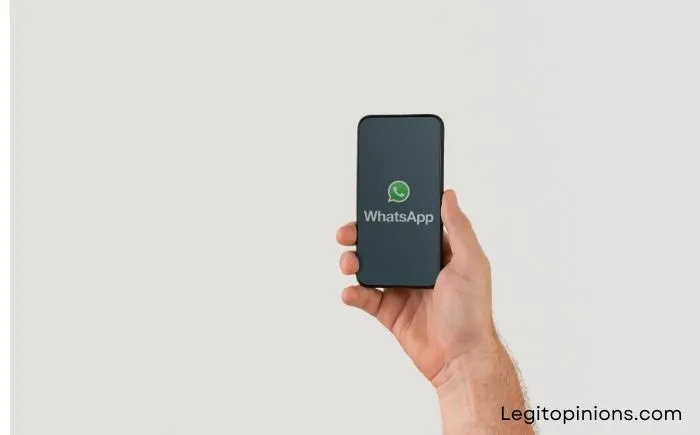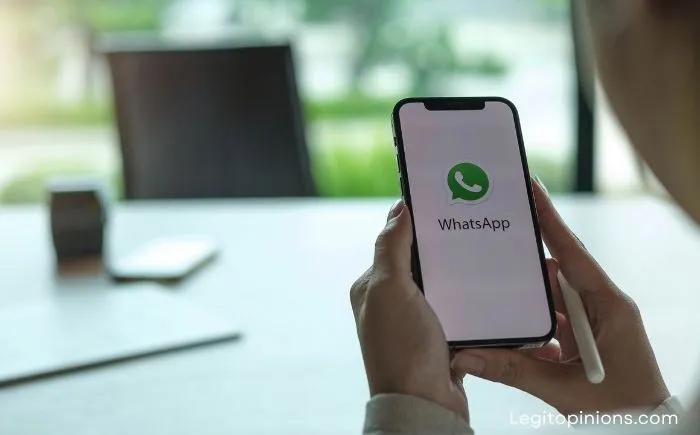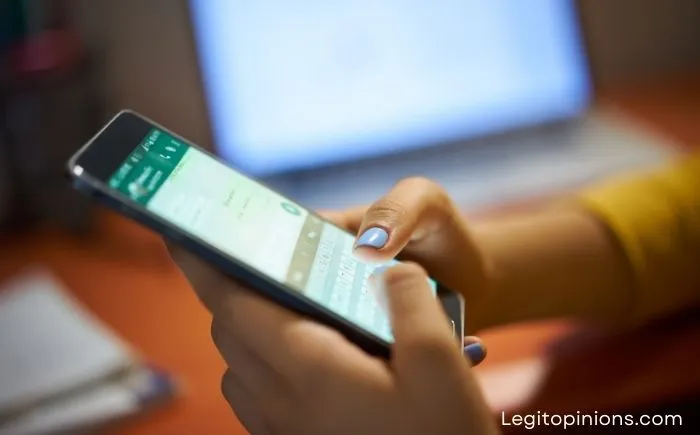How to Stop Seeing Someone’s WhatsApp Status
Here is the step by step guide on how to stop seeing someone’s WhatsApp status. WhatsApp is one of the most popular messaging apps for fun and engaging activities. You can share an interesting WhatsApp story, await others’ responses, and respond to their statuses. We can post anything, including memes, quotes, and pictures. Status updates on WhatsApp can be a lot of fun. However, there may be times when you can’t resist tapping a person’s WhatsApp status because you don’t want to view it.
Or, sometimes, even if you resist, you can mistakenly see it while viewing the status of other members on your WhatsApp contact list. So how do you stop the display of someone’s WhatsApp status? Have you wondered about this for a long time? In this blog, we’ll walk you through this method step-by-step so that it serves your purpose smoothly.
Is it Possible to Stop Seeing Someone’s WhatsApp Status?
In this technologically advanced world, what is still impossible? Answering your question directly, yes, it is possible to stop viewing someone’s WhatsApp status if you don’t want to. In order for it to work, you need to follow a few simple steps. We will go over those steps in the next section.
How to Stop Seeing Someone’s WhatsApp Status [Android]
You will need to take some elementary steps in order to stop viewing someone’s WhatsApp Story. As soon as it’s done, the method will permanently stop displaying their WhatsApp stories in the status section and will be muted. Follow these steps:
Step 1: Tap the WhatsApp app icon on your phone’s menu grid to open it.
Step 2: On the following screen, you’ll find a list of the subsequent chats lined up. Simply slide the screen left to reveal the Status area.
Step 3: You’ll see a Search bar at the top of the screen. You must type the name of the person whose status you wish to mute.
Step 4: Once you enter the name of the person, it displays their most recent status. Wait until they post a WhatsApp story if they haven’t already done so.
Step 5: After the status is displayed, long-press the name.
Step 6: When you press it for a long time, a pop-up will appear asking whether you want to mute the status updates from the person. Let’s say their name is A in your phone. Do you want to mute A’s status updates?
Step 7: You will be presented with two options, Cancel or Mute. Select Mute.
Step 8: Tapping on the Mute option archives the person’s WhatsApp updates permanently on your phone and they will not appear in the updates section again until you unmute them.
How to Stop Seeing Someone’s WhatsApp Status [iPhone]
There is no doubt that WhatsApp’s Android and iOS mobile apps have very different user interfaces. Because of this, you cannot expect to perform any particular action on both devices by following the same guide.
Follow these steps if you’re an iPhone user to mute someone’s status updates on WhatsApp:
Step 1: Open WhatsApp by tapping its icon in the menu section of your phone.
Step 2: Tap the Status tab when the app appears on the screen.
Step 3: Next, tap and hold the concerned contact’s status update, and a pop-up will appear asking you whether you want that person’s status updates muted.
Step 4: Click the Mute option to complete the process! Status updates from that person will be permanently archived and will not appear in the update section unless you unmute it again.
Is There Any Other Way to Mute Status Updates from a Person on WhatsApp?
The only way to mute the status updates from a person on WhatsApp is to mute them. It is the only comprehensive way to execute the strategy and conveniently achieve your objectives. It is important to note that the status updates of that person will not be displayed in the update section, but will be archived at the bottom of the screen. At any time, you can reactivate the feature.
Root and Without root method
Root your device:
You can disable the new STATUS feature using this method.
Here are the steps you need to follow.
You will need to ROOT your Android device in order to disable the new STATUS feature.
You can now easily disable NEW STATUS once your device has been rooted.
1. The first thing you need to do is download an application called PREFERENCES MANAGER. Click on the link to download it.
2. To FORCE stop WhatsApp, go to your settings and click FORCE stop.
If the app is running, force stops it.
3. After the application has been downloaded and installed, you need to open it and search for WhatsApp.
4. You’ll find WhatsApp once you’ve found it. Click it.
It is now necessary to set the status_mode to 0 by searching for it.
5. After that, open WhatsApp and you’ll see that the status feature has disappeared.
For more information on disabling STATUS, follow the steps below.
If you have any questions or want to suggest something related to these steps then make sure to mention it in the comments down below.
In case you don’t want to use any third-party applications, make sure to follow the steps in the following section.
1. The first thing you need to do is open the FILE MANAGER. If you do not have one, download the ES FILE MANAGER.
2. After the application has downloaded and been installed, you need to open it.
3. You need to enable the root explorer in your file manager and then navigate to ROOT DIRECTORY.
4. Now, you need to go to data/data/com.whatsapp/shared_prefs.
You need to open the file and then search for status_mode.
5. To disable WhatsApp status, change the value from 1 to 0.
If you want to disable the WhatsApp status, follow these steps.
Without rooting the device:
In order to hide the status feature on your android device without rooting it, you can use this method.
Download the MOD APK of WhatsApp.
My favourite application is GBWhatsApp, which you can download here.
Make sure to follow the steps mentioned down below.
1. In order to restore your WhatsApp data, you must first back up the data locally on your device.
2. Having completed the backup, you can now uninstall the application without deleting your account.
3. Your device needs to be updated with the GBWhatsApp application.
Once the APK has been downloaded and installed, sign in to your account.
4. You will need to open GBSettings once your account opens.
The next step is to locate the OTHER MODS option.
5. To enable this option, you need to locate the OLD UI and enable it.
As soon as you do so, WhatsApp will revert to its old interface.
These are the steps you need to follow when you don’t want to ROOT your device.
Please feel free to comment down below if you have any questions or suggestions.
Bottom lines:
With WhatsApp statuses, you can share your thoughts and ideas with your loved ones, friends, and family. Text, media files, and links are the three types of sharing. if you don’t like the new status feature, follow the steps above to disable it. Feel free to leave your questions or suggestions in the comments below.
Also Read: