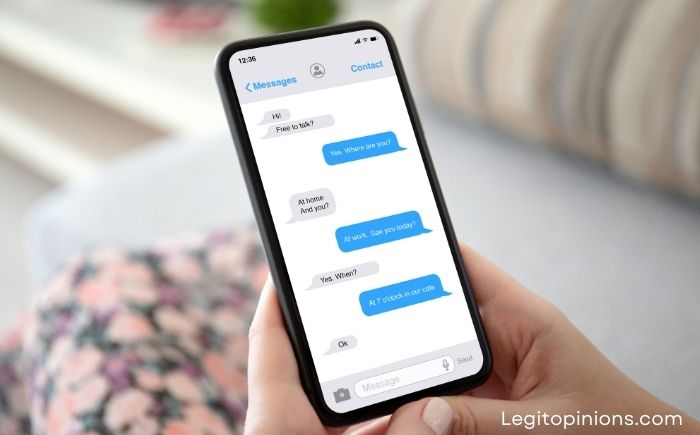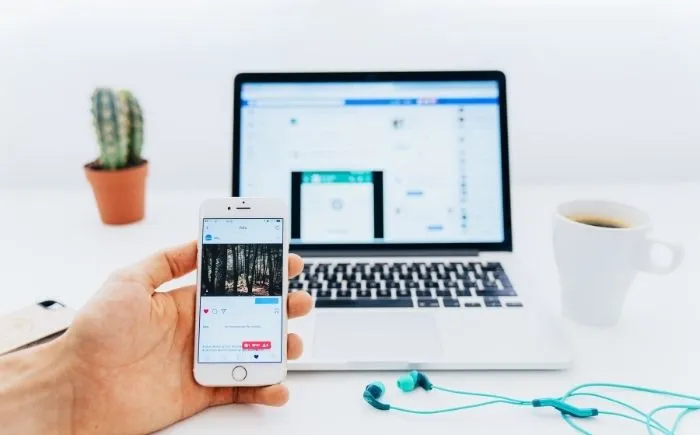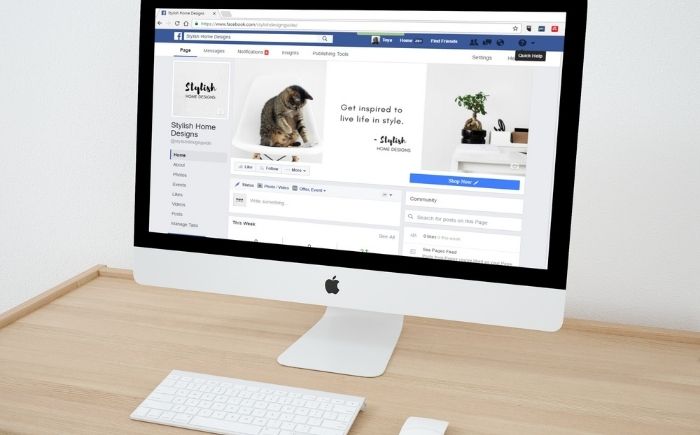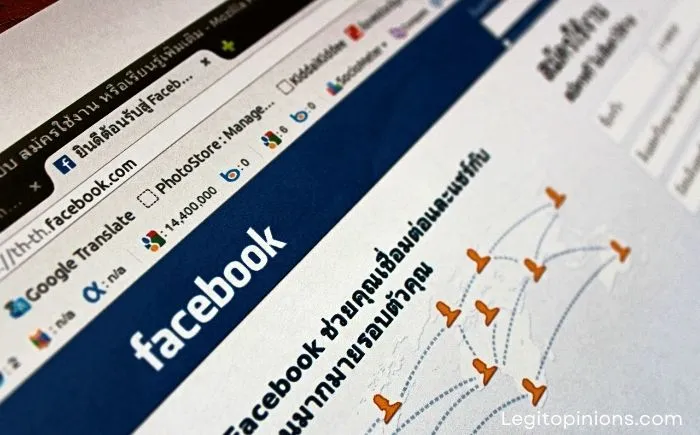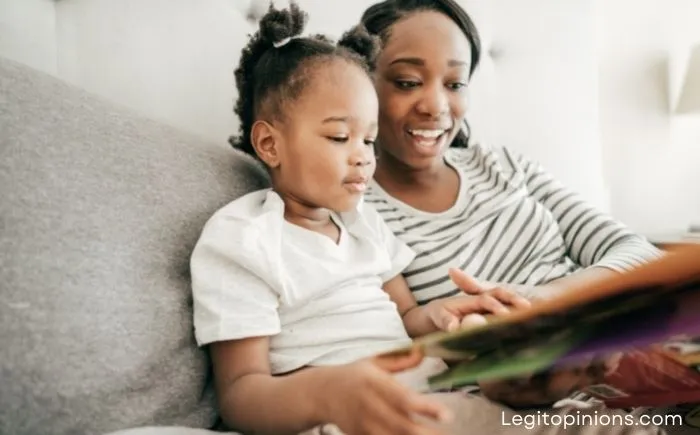How to Remove Suggested People on Messenger
The purpose of this article is to explain what is the Messenger Suggested List and how to remove suggested people on Messenger.
Using Facebook Messenger, you can interact with friends in real-time and chat with them on Facebook. It was developed by Meta (originally named Facebook). You will always be engaged with this app; it’s getting smarter as time goes on.
It’s not uncommon for you to get a list of suggested friends when you search something in your messenger apps, and you wonder if these are spam or real friends.
As an avid user of Facebook Messenger, you may have noticed that people you aren’t friends with will appear as suggested contacts in your app. Although this is intended to be a way for you to connect with your potential Facebook friends, some people find it intrusive and privacy-invading. However, there is a way to prevent suggested people from appearing in your Messenger sidebar.
In the first place, you should have the right to know how they got there in the first place. Your contact phone number was likely uploaded to Facebook through your Android or iPhone contact book without you even realizing it.
After that, Facebook will suggest people from your contact book’s friend list with whom you are not already friends, and you might be familiar with them. In addition to appearing in your Messenger sidebar, they are also recommended as friends.
Facebook will be able to make better suggestions for you and other people based on the contacts you uploaded.
Even if you did not grant Facebook direct access to your address book, you might have indirectly granted it when you signed into Facebook from the Settings preferences pane.
Here is a complete guide to removing suggested people from Messenger.
How to Remove Suggested People on Messenger
- Launch the Messenger app.
- Click on your profile icon.
- Go to Phone Contacts > Manage Contacts.
- Then select “Delete All Contacts”.
- All suggested contacts will be deleted.
- Last but not least, sign out of messenger and sign back in.
Important Note:
If you still see the suggested people, sign out of Facebook and Messenger on all of your devices and sign back in. This will clear the caches associated with Facebook and Messenger. If you hadn’t done so, the people may have stayed on your suggested list for a few days until the cache automatically cleared.
Once you sign in again, you shouldn’t see anyone in your Messenger sidebar who isn’t a friend of yours. All phone numbers in your contacts book that were previously uploaded to Facebook are no longer linked to your account.
Prevent Messenger from Accessing Your Contacts Book
Be sure that Facebook and Messenger do not have access to your contacts book, or else it will start suggesting people again.
To stop this, follow these steps:
- Launch the Messenger app.
- Click your profile picture.
- Choose Phone Contacts > Upload Contacts.
- Click “TURN OFF”.
- It prevents people from returning to suggestions.
- Now Facebook Messenger will not be able to access your contact book. You will no longer see those suggested friends in your Messenger sidebar on the desktop website or app.
- It is also recommended that you do not click the blue button Update All Contacts. When you tap on it, your contact information will be synced with Facebook, which is the opposite of what you want.
Alternative Way to Remove Suggested People on Messenger
To disable suggestions, open Facebook Messenger and tap your profile icon. On iOS, it’s in the top left of the screen. On Android, it’s in the top right. Go to the “Messenger Settings” section. Using the “Suggestions” toggle, you can disable Messenger suggestions.
What is Messenger Suggested List?
Facebook Messenger Suggested list is nothing more than a suggested list of friends based on your interactions with those Facebook friends, such as liking their profiles, commenting on their posts, engaging with their Facebook videos, friends near you, friends online, friends who see your profile a lot, profile views, communication, liking similar posts, etc.
If you like a suggestion and click on it, the message will know you better than you know yourself, resulting in an accurate and useful result in your messenger list
Facebook Apps, WhatsApp, Instagram, and other social media platforms owned by the same company may provide suggestions through messenger. It would be more efficient and effective if they collaborated.
How Do The Suggested People Appear?
Messenger displays suggestions based on the contacts you upload to Messenger. When you upload your contacts to Messenger, Messenger will begin to show you suggestions of Facebook accounts that are registered with those numbers that you have in your contacts.
When you upload numbers to Messenger, Messenger displays the accounts associated with them.
As with other apps, Messenger has a feature for users to upload device contacts and Messenger will be able to show the accounts that are associated with the uploaded numbers as chat recommendations.
All suggestions and chat recommendations shown by Messenger are based on those devices’ contacts
.
Remove Suggestions On Messenger – IPhone:
The iPhone Messenger application allows you to remove suggestions.
You might be able to help in two ways:
1. Turn Off Uploading of Contacts:
On the Messenger app, you can turn off the uploading of contacts so that no suggestions appear.
Suggestions are based on the contacts you’ve uploaded. Messenger displays these chat recommendations to users.
However, it can be removed when you stop uploading your contacts to Messenger.
Messenger cannot display suggestions based on your contacts unless you give Messenger access to your contact information. Messenger will no longer be able to access your contact information if you turn off the Upload contact button by setting it to Off.
To stop it, you need to turn off the uploading of contacts.
Below are the precise steps for iPhone:
Step 1: Open Messenger on your iPhone and click your profile icon.
Step 2: Visit the profile page for your Messenger account.
Step 3: On that page, find the Phone contacts option and tap it
Step 4: You’ll find the Upload contacts option there. Tap on it and then tap TURN OFF.
Your Messenger account would immediately stop uploading contacts.
2. Manage already Uploaded Contacts:
To avoid receiving suggestions on Messenger, you need to delete the already uploaded contacts. Messenger will not be able to suggest names from your contact list if you delete the suggested accounts associated with your uploaded contacts.
Messenger has this annoying feature where it always shows you suggestions from your contact list, most of which are chat recommendations, but when Messenger doesn’t have access to your contacts, this doesn’t happen. You’ll only see new suggestions if you’ve previously uploaded contacts to Messenger.
On Messenger, you must ensure that no contacts are available on your device. In order to do that, you must delete all the contacts you have uploaded to Messenger.
You need to follow the below-mentioned steps:
Step 1: Launch Messenger on your iPhone.
Step 2: Click on your small profile icon to access your profile page.
Step 3: Select ‘Phone contacts. That’s what you need to tap.
Step 4: Tap on the Manage contacts option on the next page.
Step 5: Select Delete All Contacts.
How To Remove Suggestions On Messenger Android?
Following are two methods you can use to remove suggestions from Messenger on Android devices:
1. Disable the uploaded contacts option:
If you do not give access to your contacts, you can remove suggestions from Messenger on Android. To prevent Messenger from suggesting contacts, you need to disable the Uploaded contacts option.
Since suggestions are mainly based on uploaded contacts, you can get rid of them if you don’t upload the contacts in the first place and disable the option.
Even when Messenger displays the Upload All Contacts button, you should never tap it. As soon as you do so, your device contacts will be synced with Facebook and suggestions will begin to appear. Avoid clicking the Upload All Contacts button since you wouldn’t want that.
Here are the steps you need to follow to disable the Upload contacts option:
Step 1: Launch the Messenger application.
Step 2: Go to your profile by clicking the profile picture icon at the top of the screen.
Step 3: Scroll down the page to find Phone contacts.
Step 4: On the next page, you’ll see two options. On the Upload contacts page, click TURN OFF, and then click Upload contacts again.
Messenger will not be able to access your contacts, so no suggestions will be displayed.
2. Delete Already Uploaded Contact:
You can also prevent Messenger from showing you suggestions on Android by deleting contacts that have already been uploaded.
If Messenger shows suggestions related to your uploaded contacts, you can delete them from Messenger so that no contacts will be displayed.
The suggestions can be removed by deleting all your previously uploaded contacts from the Manage Contacts page.
You can delete uploaded contacts on Messenger of Android by following these steps:
Step 1: Your device should open the Messenger application.
Step 2: Click on the profile picture icon in the top left corner to get to the profile page.
Step 3: Tap Manage contacts after finding Phone contacts in the list.
Step 5: Remove all suggestions from Messenger.
Sign out of your Messenger account and then sign back in after the process is complete.
Conclusion
I hope this helped, now you can easily remove suggested people on Facebook messenger. If you have any questions, please let me know in the comment section below.
Read: