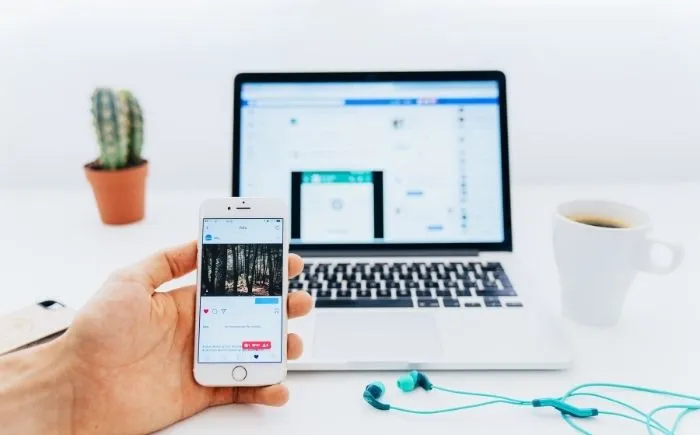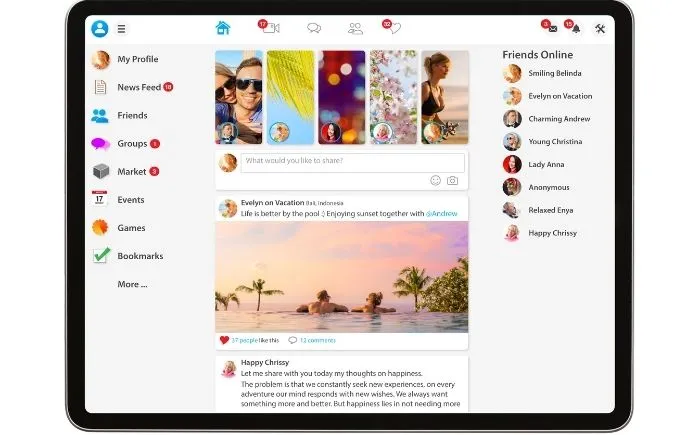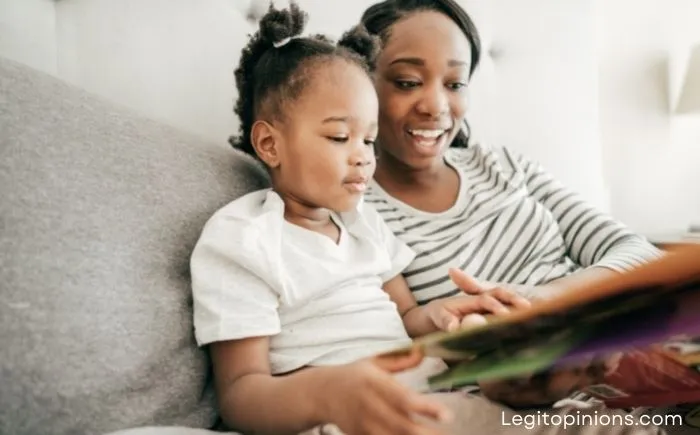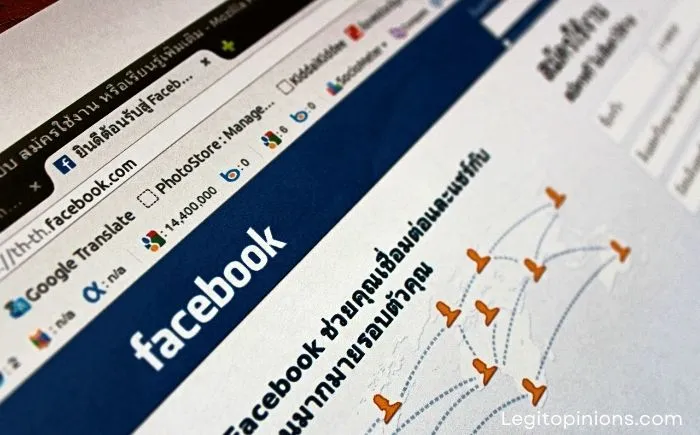How to Remove Contacts from Messenger?
Are you trying to find out how to remove contacts from Messenger? There is no remove button available in Messenger on Facebook. The ‘delete’ button on Messenger was replaced with a ‘block’ button in 2020 by Facebook. If you no longer wish to have them in your Messenger contact list, there are still several ways to do so without blocking them.
For people who want to connect with their social friends, Facebook is the leading social networking platform in the world. However, it can get a little frustrating when certain friends or strangers keep popping up on your messenger app.
If you have been using Messenger for a while, you may have noticed that it does not let you remove contacts, nor is there a delete button.
Contacts must be people you already know or friends on Facebook. You do not have to be friends with someone just because you know them.
The Remove option allows you to ignore and remove non-friends, suggestions, and people on Messenger.
Nonetheless, if you have already accepted their friend request, you can only block them since there is no direct way to remove your friends from the messenger. Blocking them is the only way to get rid of their contact information.
You will love this guide if you want to remove contacts, non-friends, and auto-synced contacts.
How to Remove Contacts from Messenger
The only thing you need to do to remove a contact from Messenger is to open their profile and tap on the block button. You will then be able to delete the contact from Messenger. Due to the lack of removal or deletion options in Messenger, blocking the contacts is the only way to get rid of them.
Here’s how you can:
- Access your smartphone’s Messenger app.
- Locate the contact you wish to remove.
- At the bottom, click on People.
- Select the Contact icon next to the + sign.
- Click the Info tab next to the contact you wish to remove..
- Click the Message button.
- Click the Info button in the top right corner.
- You will see a “Block” option at the bottom of the screen. Tap this option and confirm.
- You’re done! The contact will be removed from your Messenger contact list.
Until you unblock this contact on Facebook, you cannot send a friend request or become friends with them. Someone you have removed from your contact list can’t see your profile or send you a message.
Remove Your Facebook Friends in Bulk
It is possible to delete all the messages you receive from non-friends and friends in one click if you receive a lot of them. Follow the steps above to access your Facebook contact list. Select the “Delete all contacts” option under “Manage Contacts” to delete all your Facebook contacts.
Avoid Contact Sync
It can be annoying to have your mobile contacts synced with Facebook Messenger if you do not want an active list of friends. By avoiding Messenger’s automatic contact sync, you can avoid receiving message requests from your contacts. You can stop automatic synchronization by following these steps:
- Stop automatic syncing by tapping ‘people’ on your profile picture
- and selecting “upload contacts”.
- Tap “Turn off” to turn off automatic syncing.
Tap “Turn off” to stop automatic syncing immediately.
Unfriend Your Messenger Friends
With Messenger, you can block or unfriend contacts. You cannot view blocked profiles. You need to follow these steps if you want to unfriend them:
- Click on the profile of the person you wish to unfriend
- The “friends” button is located right beneath the profile picture of the user
- Tap this icon and select “Unfriend” to remove someone from your contact list.
- Click “Confirm” to complete the process.
- The person will no longer see your profile or stories.
You will still receive messages and friend requests. If you accept their friend request, they will be able to view your timeline and stories.
Remove a Friend from the Facebook Group
Chatting with friends in a Facebook group is always fun. If a friend wants to leave a group, can they be removed? Certainly, you can remove people from Messenger groups.
- Just click on the icon for group chats.
- Select the profile you wish to remove from the group.
- Tap the “remove from group” button next to “block” to remove someone from a group
There you go! The person will be removed from your group. Messenger will also send you a notification every time you remove a person from the group conversation.
Remove and Delete a User from your Messenger
Messenger has been updated recently. This means you can remove a person directly within the app. Select the people icon and tap a contact to get to the list of all your contacts. Select “Remove contact” to remove the person from your contact list.
Facebook has switched the delete option to block. There is no way you can delete a contact without getting the user blocked. If the user is from your contact, you can remove them. If you are already friends with a user on Messenger, then “Block” is the only option.
If someone is deleted from Messenger, will they know?
It will be known to them. The ‘add on messenger’ button won’t appear if a person has been added to your messenger.
When you delete someone from Messenger, the ‘add on messenger’ button will reappear.
Even if you don’t want them to know they’ve been deleted, you can’t do it. You will somehow be notified that they are not your friends, or that they have been removed from your friend’s list.
If you block a contact instead of deleting it, the person will not be able to find your profile and cannot find you on Messenger.
Having been on their Messenger list before being blocked might give them a hint that you’ve been blocked. Messenger won’t let them find you until you unblock them.
How to remove all non-friends from Messenger?
Occasionally, you receive random messages from contacts you don’t personally know. If you have synced Messenger with your phone contacts, you may have to interact with them through Messenger.
There is a way to only receive messages from your Facebook friends and not your contacts. Non-friends can either be removed in bulk from Messenger or you can simply remove the contacts you don’t want to receive messages from.
There is no direct way to remove a non-friend contact from Messenger. To stop receiving messages from them, you’ll probably have to block them. You can do it this way.
- On your phone, open the Messenger app.
- In the bottom right corner, click the people icon.
- You can access your contact list by tapping the top right corner of your screen.
- Find the contact you want to block by scrolling down.
- To send a message, click on the info icon and then on the “Message” button.
- At the top right corner, click the info icon
- You can block this contact permanently by tapping on the Block option.
How to mute a contact on Messenger
Occasionally, people send annoying messages or memes on Messenger that just annoy you. You might not really want to find out how to remove someone from Messenger without blocking them, but in this case, just mute their conversation. In this case, here’s how you can mute a conversation on Messenger.
- Log into your Facebook Messenger account on your phone.
- To mute a specific contact, click on it.
- Click on the contact icon at the top right corner of their profile
- If you’d like a break from the conversation, you can mute the contact here.
- Later on, you can unmute this particular contact
Frequently Asked Questions
Can you delete someone from Messenger?
Messenger allows you to delete anyone you want. Messenger’s latest update in 2022 has made deleting someone more challenging. On Messenger, you must block someone instead of deleting them. The information icon next to the name of the person you wish to remove will appear if they are in your phone contacts. If you click on the option Remove Contact, you can remove the contact. You can, however, select the option to Remove if they are not on your contact list.
What is the difference between restriction and blocking on Messenger?
Without blocking the person, restricting will limit your interaction with them. You cannot contact someone when you block them. If you restrict someone, you can ignore their messages and they will be sent to your Restricted Accounts. If you haven’t seen the message, the restricted will not know.
Conclusion:
If you follow the above methods, you will be able to remove any contact from your Messenger account. Earlier versions of Messenger made this process considerably easier since each contact in the contacts list had a visible remove option.
This feature was removed by Facebook for an unknown reason. To stop receiving messages from a contact, it is better to block them or unfriend them in the present application.
Also Read: