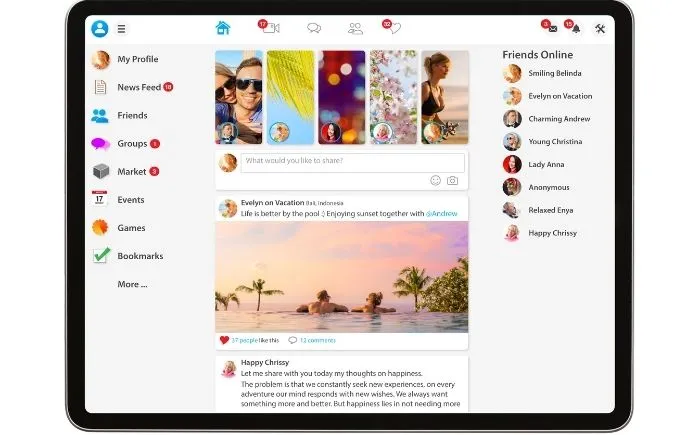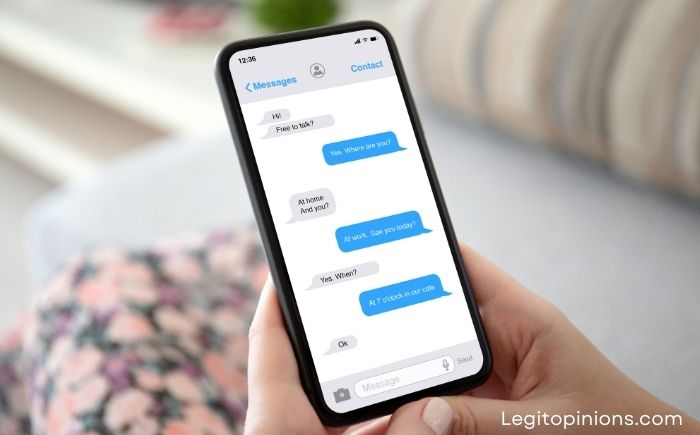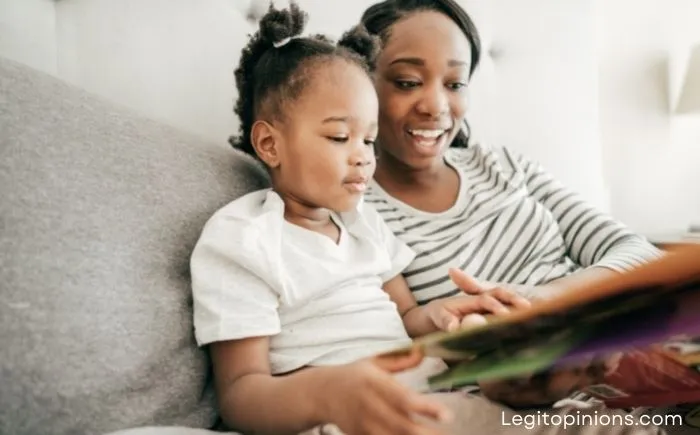How to Recover Messages Marked as Spam on Facebook Messenger
Your Facebook business account leaves a lasting impression on your audience. When searching for your brand on Facebook, it’s the first thing they see. Make sure your timeline isn’t cluttered with spam. Because the platform values the privacy and safety of its users, you can mark certain messages as spam. If you ever encounter a harassing message that bothers you, you can mark it as spam.
There may be times when you mistakenly mark a message or timeline as spam. No worries! Facebook makes it extremely easy to recover a message you have marked as spam.
How to Recover Messages Marked as Spam on Facebook Messenger
Here’s how to do that:
- Visit Facebook (mobile version)
- Tap “Messages” and then “See all messages”
- The “View spam messages” option will appear.
- Choose it to view all spam messages.
- You can then unspam the conversation you’d like.
Your spam folder will be populated with all messages you have marked as spam. In addition, it is often simple to locate the conversation in the spam folder and unspam the chat. This method may not work for everyone, however. Occasionally, people mark certain conversations as spam, which is later removed by Facebook.
Only conversations that have not been deleted by the platform can be found in the spam folder. This method requires the mobile version, as the desktop version does not support the spam folder any longer.
To view Facebook’s spam messages, follow these steps:
- Log in to your Facebook account on your mobile device.
- Locate “other” on the left side of your inbox.
- Click Spam.
- A list of all the messages you have marked as spam will appear here.
- A drop-down menu will appear right next to the Actions button.
- Click “don’t spam”.
You will see the message in your inbox once you have marked it as not spam. Open the conversation you shared with the user in your inbox. You’re done! Those messages can be found under the original conversation tab. This trick only works with spam messages, and not with those you have deleted from your Facebook account. There is no way to recover deleted messages.
In Facebook Messenger, you can see all of your new message requests, spam messages, and chats.
Here are the steps:
1. Open Messenger:
Your device must be logged into Messenger with the target profile.
Click “Login” to access Messenger.
Upon downloading Messenger, open it and log in with your Facebook ID and password.
2. Tap on the Profile Icon:
In Messenger, tap the profile icon and in Chrome, log in if you downloaded it on a PC.
In iOS,
When you log into Messenger with your Facebook credentials, you will see your current Facebook display picture (DP) in the left corner of the screen. Open it by tapping.
Android:
When Messenger is installed on an Android device, after entering your Facebook id and password, all chats will appear on the first interface. Click on the profile icon.
PC:
If you have opened Messenger.com on your PC, then after logging in there, you will see all the chats on the left side of the screen along with the first chat opened in the middle to the right side of the screen. Just tap on the three-dots icon.
3. Messenger requests:
Once you have opened Messenger on your system, follow the instructions:
iOS:
For iPhone users, once you have opened Messenger, look at the bottom middle of the screen and tap on the two people icon. Once you tap on the DP icon just go to the ‘Message requests‘ option from the list displayed on Messenger.
Android:
For Android people, after opening the messenger, you have to look just below the active people section. There you can find it labelled as “Message Requests”. Tap to open, and all the Message requests will appear on the screen.
PC:
The ‘Message requests’ section will appear on the left after you open messenger on a PC and tap on the three dots icon. Click it.
4. Tap on the Spam Section
For all three system users, this step is the same.
Along with all the request messages, you will find a section titled “Spam”. On the right side of the screen is the spam section. Open it by tapping. Under the spam section, you will find messages from known and unknown people.
iOS:
Click on Message requests >> Spam (right corner)
PC:
Tap the ‘See spam’ section under Message requests.
5. Find & Open Chat:
Scroll down and look for the message of the person you want to recover. Open the chat and reply once you’ve found it.
Upon replying to the spam message, it will automatically appear in your usual Messenger chat list.
6. Reply Chat to Move it to Inbox:
Replying to a spam message adds it to the chat list as soon as you reply.
- You will find those recovered chats under inbox after you return to the first page of Messenger and refresh the page by sliding your finger on the screen. Alternatively,
- When Messenger is closed and reopened after a few seconds, the chat will appear in the inbox.
The Bottom Lines:
As described in steps, this article explained the methods that you can use to recover any spam messages or ignored messages that are done automatically or by yourself. These steps can be performed either from a PC or a mobile device.
Read: