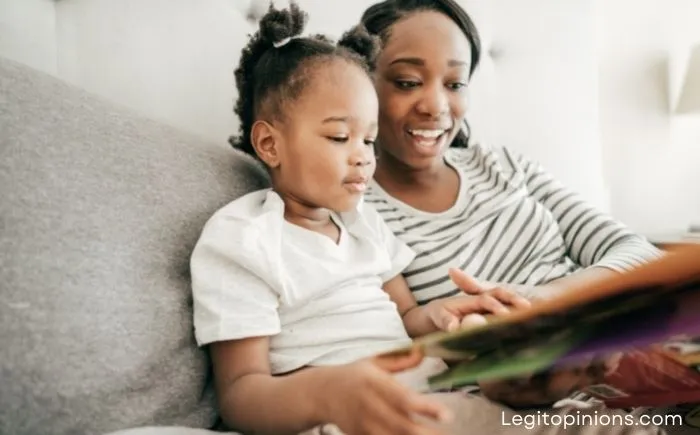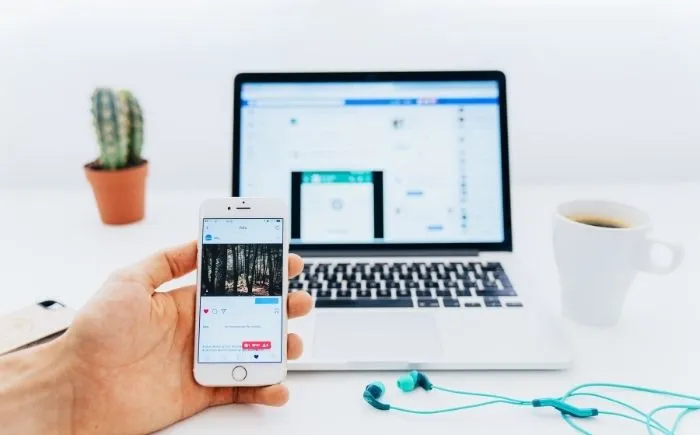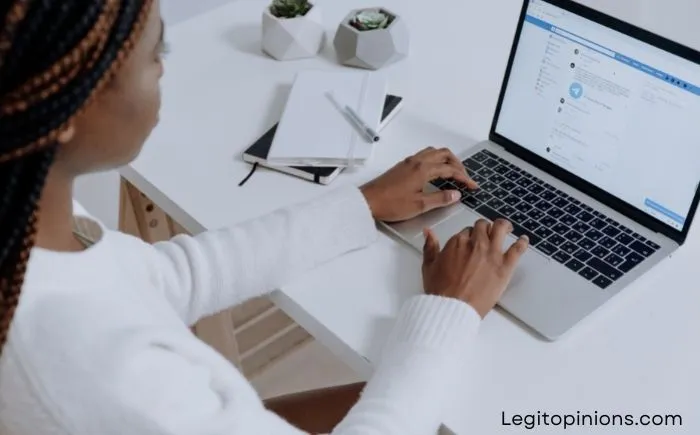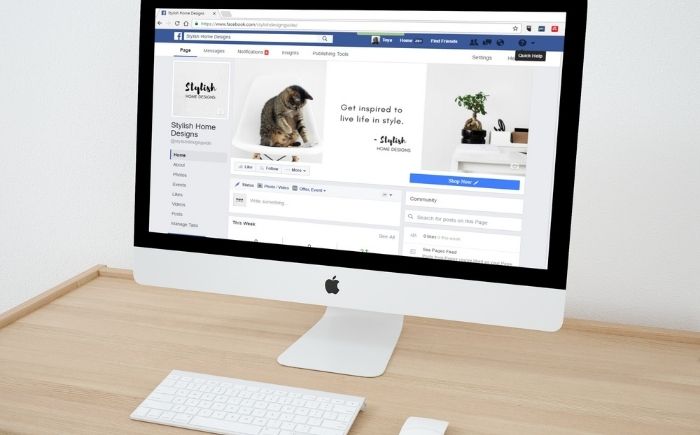How to Hide & Unhide Messages on Facebook Messenger
Here are some guidelines on how to hide & unhide messages on Facebook Messenger. The chat that you hid earlier will need to be unhidden, or the ignored/archived chats will need to be unhidden, or the ignored message request will need to be unhidden.
A major concern in the age of social media is privacy, and this privacy is needed not only online but also offline. Because of this, Facebook Messenger offers a handy archive feature that lets you hide and unhide messages as needed.
Messenger messages can be hidden for many reasons. Sometimes you have to keep your data or conversations private, even on your mobile device.
You are conversing on Messenger with your client or girlfriend, and some confidential or personal information is shared with them. These chats are now available in your primary inbox, and you want to hide them from your friends, family members, etc. to avoid seeing them. Using Messenger’s archive feature, you can hide them.
Facebook has had this feature since before Messenger. However, it’s much easier to use now with the messenger app.
You will love this guide if you want to hide or unhide your Messenger messages.
How to Hide Messages on Messenger
- Log in to Messenger.
- Find the conversation you wish to hide.
- You can also search for a conversation by a person’s name.
- Based on your search, you will be presented with a list of conversations.
- To hide a conversation, swipe left from right.
- Tap on the archive option to hide the conversation.
- After that, the messages will no longer appear in the chat list.
How to Unhide Messages on Messenger
- Log into your Messenger account.
- Tap on your profile icon.
- Then select Archive Chats from the drop-down menu.
- Locate the conversation you would like to unhide.
- Tap Unarchive after long pressing the conversation.
- The messages are now visible.
In case you have blocked someone, a chat with them will be hidden as well. You need to unblock them for the messages and chat to appear again in your message list. Apart from that, if someone has deactivated or deleted their account, their chats are hidden as well and can’t be seen.
Alternative Way to Unhide Messages on Messenger
1. Find the Chat That You Want to Unhide
using the search bar above the chat screen. All the chats related to the search text will appear here.
2. Select the Chat
Select it from the options shown and unhide it.
3. Reply to the conversation
For this conversation to be unarchived, you must send a message. You will now be able to see the chat in the main chat list.
Aside from this, you can also check the spam or filtered message folders or message requests to see hidden messages. From there, you can also archive and unarchive chats.
How to Unhide Message Requests on Messenger.com on PC
You must go to the Spam folder in Messenger Web to restore an ignored conversation. Go to Messenger.com, click on your profile picture, and click on ‘Message requests’ to access Spam and move an ignored conversation out of it.
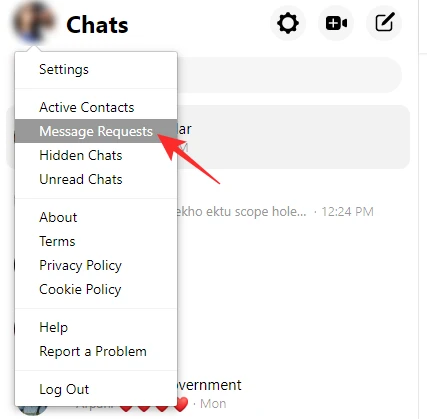
Click on ‘See spam’ now.
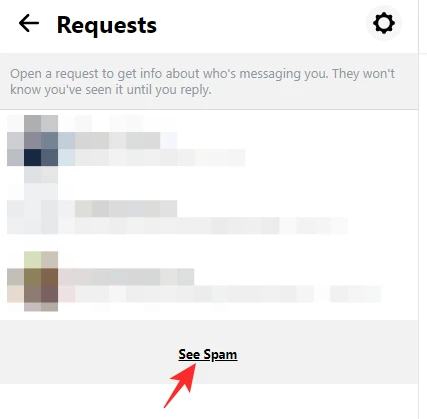
The final step is to locate the chat you wish to restore and reply to it. Simply replying to the conversation would move it back to the regular ‘Chats’ folder.
How to Unhide Message Requests on Facebook.com on PC
You can ignore people on Facebook.com as well. Instead of being sent to the spam folder, these messages are moved to ‘Filtered Requests. To move a message out of the ‘Filtered Requests’ space, first log in to Facebook; then click the chat icon and select ‘Message requests.’
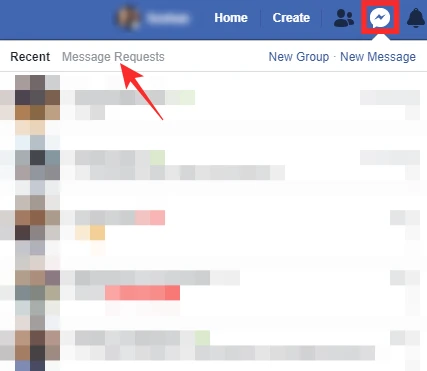
Click ‘See filtered requests’ on the next screen.
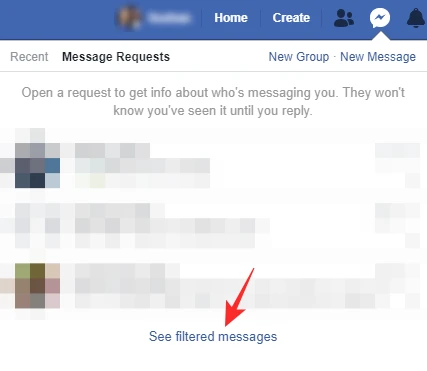
These are the conversations you’re ignoring right now. To restore a chat to the regular chats folder, simply open it and send a message.
How to Unhide Message Requests on the Messenger app on iPhone and Android
Ignored messages on Android are sent straight to the spam folder. To restore, open Messenger, tap on your profile picture at the top-left corner of the app, and select ‘Message requests’.
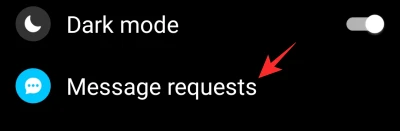
Go to the ‘Spam’ tab and tap on the conversation you want to restore.
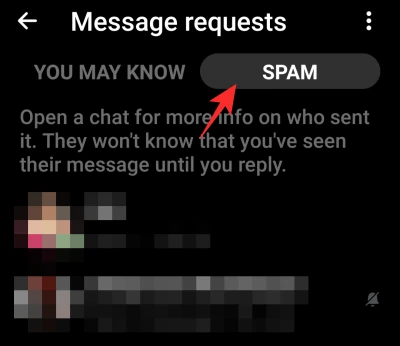
Reply to their text and the message will be moved out of spam.
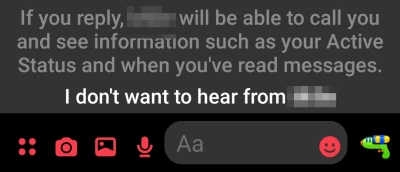
What is the difference between archiving and ignoring?
Before you begin, it’s important to know the difference between archiving and ignoring conversations.
In contrast, archiving is a much lighter process and does not necessarily protect you from spammers. Even if you archive a message, you will still be notified when a new one is sent. If you use this feature, you can’t see a conversation on your Messenger dashboard. Apart from that, it’s hardly useful.
It is better to ignore serial texters, however. When you move the chat to the Spam (Filtered Requests) folder, you won’t receive any new messages. Messages in ignored conversations can, however, be read without notifying the sender.
If you want to keep your communications private, hopefully, these tips will help you secure them. Even if you delete a message or conversation on your end, the other person still has it. It is best to contact them and ask them to delete it if it is that important to you. You can also request access to a folder which contains everything you have ever done on Facebook, as Facebook itself saves all conversations.
With the tips in this article, you can take steps to prevent information you want to remain private from leaking out, and you can protect your privacy.
Conclusion
The reasons for hiding and unhiding someone’s conversation on messenger, as well as hiding and unhiding friends on Facebook, are endless.
Whatever the case may be, I hope this article has answered the questions you had in mind.
Please share this article with your friends and in your community.
In spite of this, you may not know how to hide and unhide messages on Facebook messenger. Following this article, I hope you will be able to do so.
Also Read: