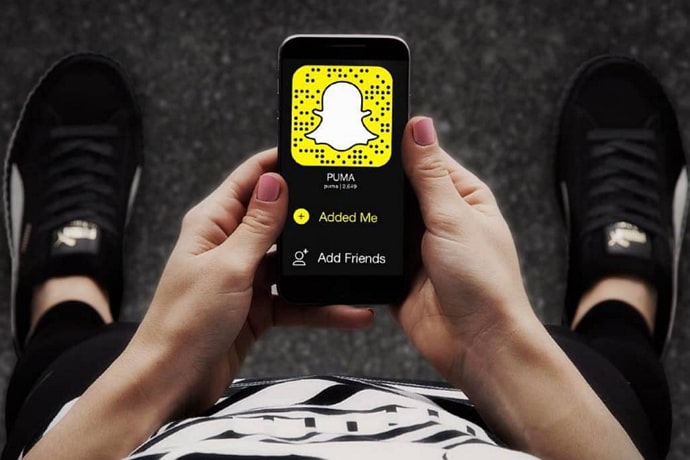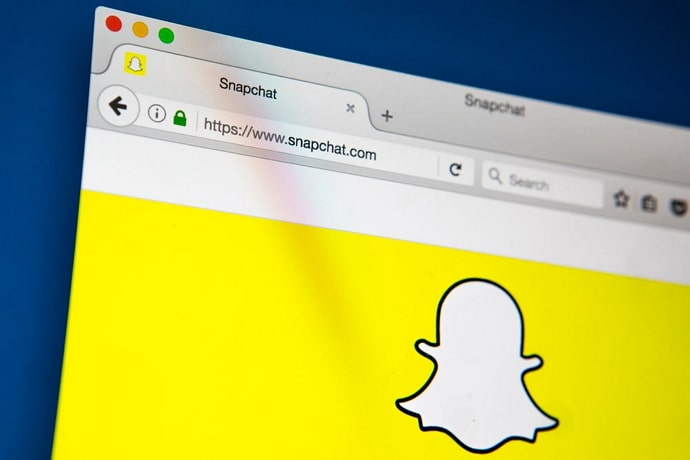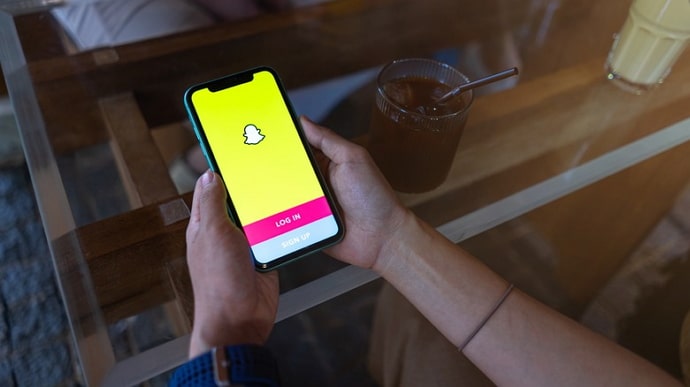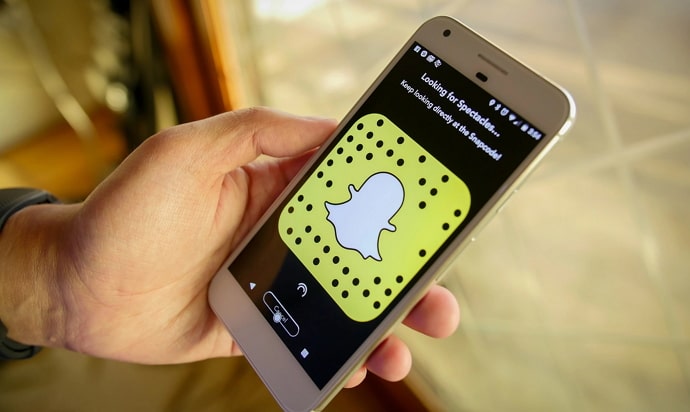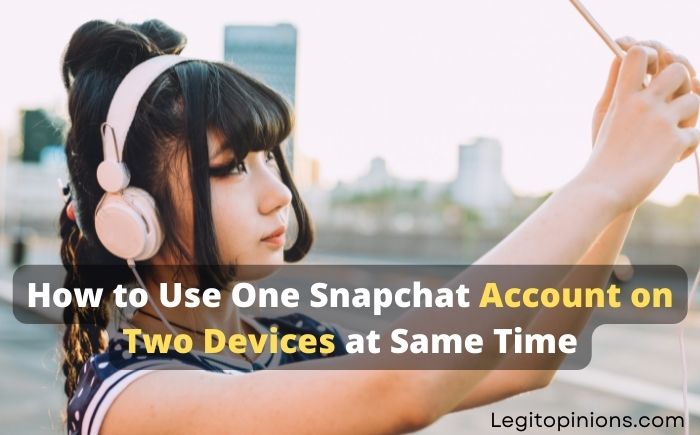How to Add Snapchat Filters to Existing Photos
Snapchat, the wildly popular social media platform, is renowned for its fun and creative filters that can transform your ordinary photos into captivating works of art. If you’ve ever wondered how to add Snapchat filters to your existing photos outside the app, you’re in luck!
In this comprehensive guide, we’ll walk you through the process step by step, ensuring your photos stand out from the crowd. So, let’s dive in and learn how to effortlessly incorporate Snapchat filters into your treasured pictures!
Understanding the magic of Snapchat filters
What are Snapchat filters?
Creating fun and exciting Snapchat content is made easier with Snapchat filters. These effects are usually applied to a person’s photo or snap. Nevertheless, the main purpose of these filters is to make the user smile, since you never know when you’ll start laughing.
As if it were a sticker, a Snapchat filter fits perfectly on your face. These filters have the benefit of changing their expression whenever you make a reckless face. We can say that it’s an excellent way to pass the time when we’re bored.
You can turn your ordinary photos and videos into works of art with them. It is not difficult to apply Snapchat filters. Just open the Snapchat app and tap on the smiley face emoji icon, and you will see lots of exciting filters on your snaps.
Suppose you are eager to use these filters on Snapchat. Relax. This article is all for you. Follow the steps below and learn the process of adding filters to existing photos.
How to add Snapchat filters to existing photos
Snapchat filters are a fun and creative way to add some personality to your photos. Whether you’re looking to spice up an old photo or make a new one pop, Snapchat filters are a great tool to have in your arsenal. In this tutorial, we’ll show you how to add Snapchat filters to existing photos and give you some tips for making your photos look even better.
Step 1: Save your photo
The first step in adding a Snapchat filter to your existing photo is to save your photo to your device. If your photo is already on your phone, you’re good to go. If not, you’ll need to transfer it to your phone. Once your photo is saved, you’re ready to start adding filters.
Step 2: Download Snapchat
To add Snapchat filters to your existing photos, you’ll need to have the Snapchat app downloaded on your phone. If you don’t already have Snapchat, you can download it for free from the App Store or Google Play.
Step 3: Open Snapchat
Once you’ve downloaded Snapchat, open the app and log in or create an account if you haven’t already.
Step 4: Swipe up
When you’re in the Snapchat camera screen, swipe up from the bottom of the screen. This will bring up a list of available filters.
Step 5: Select your filter
Scroll through the list of filters until you find one you like. You can tap on a filter to see what it looks like on your screen.
Step 6: Import your photo
Once you’ve found a filter you like, you can import your photo by tapping on the small square icon in the bottom left corner of the screen. This will bring up your camera roll.
Step 7: Apply your filter
Select the photo you want to add the filter to and tap on the filter you want to apply. The filter will be added to your photo.
Step 8: Save your photo
Once you’re happy with your filtered photo, you can save it to your camera roll by tapping on the download icon in the bottom right corner of the screen.
Tips for adding Snapchat filters to your photos
Now that you know how to add Snapchat filters to your existing photos, here are a few tips to help you make your photos look even better:
Choose the right filter
Different filters work better with different types of photos. Experiment with different filters to see which ones work best with your photo.
Adjust the intensity
You can adjust the intensity of your filter by sliding your finger up or down on the screen. This can help you find the perfect balance between adding some personality to your photo and making it look overdone.
Add multiple filters
You can add multiple filters to your photo by repeating the process above. Just remember that each additional filter will change the overall look of your photo, so use them sparingly.
Conclusion
With the knowledge gained from this guide, you now have the power to add Snapchat filters to existing photos. Whether you choose to utilize Snapchat’s built-in tools or explore third-party options, adding filters to your existing photos has never been easier. Remember to experiment, be creative, and find the perfect combination that suits your style and brings your photos to life.
Now that you’re equipped with these valuable insights, don’t hesitate to amaze your friends, followers, and the entire social media world with your newfound skills in adding Snapchat filters to existing photos. Let the filters do the talking, and watch your images gain the attention they deserve!
Remember, for more tips and tricks on photography, editing, and social media trends, stay tuned to our blog. Happy filtering!
Read: